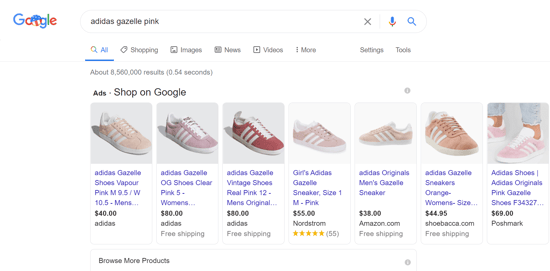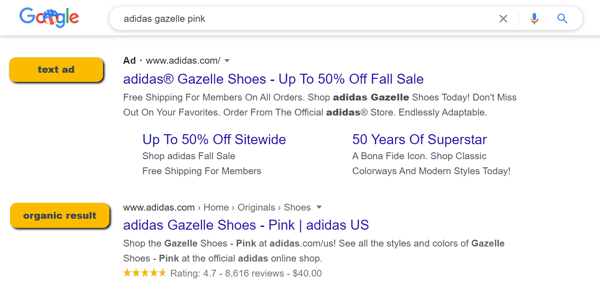Google Merchant Center is a free tool that helps businesses showcase their products to millions of shoppers across Google platforms like Search, Maps, YouTube, and Google Images.
With a Merchant Center account, you can easily upload and manage your product information, ensuring it appears when customers search for related items. It enables businesses to reach more customers, track performance through personalized insights, and drive both online and in-store sales.
You can also enhance visibility by running Performance Max ad campaigns, ensuring your products are seen in prime advertising spots. Merchant Center is a simple way to grow your business on Google.
Google Merchant Center Account Walk-through:
-
-
- How does Google Merchant Center work
- Is Google Merchant Center account free?
- Benefits of Google Merchant Center
- How to add products to Google Merchant Center?
- How to create a data feed for Google Merchant Center?
- How to connect Google Merchant Center (GMC) with Google Ads account?
- How to select a country of sale in the Merchant Center?
- What is Google Shopping?
- What Are Google Product Ads?
-
How does Google Merchant Center work
1. You will need a Google Account in order to set up a Merchant Center Account.
If you already have an account (such as a Gmail account or a Google My Business account) you can use it.
2. The next step is to provide Google with your online shop information.
This includes business name, physical address, customer service contact, your shop domain and a couple more basic information.
3. Then, provide your product information in a format that meets Google's feed requirements.
Some of the attributes you must include for each product in your data feed are a unique product ID, title, a link to the product on your website, the price, a link to an image for the product, and a description.
Once you have your feed set up, you can submit it to Google Merchant Center. DataFeedWatch can help you optimize this process.
To maintain the ‘Active’ status for your products and run ads continuously you have to submit your product data every 30 days. Although, you should do it more often if the data in your feed changes.This includes when you add new products, remove old products, items go out of stock, prices change, a special sale kicks in etc.
4. To run Shopping Ads, you will need to link your Google Merchant Center account to your Google Ads account.
Is Google Merchant Center account free?
Google Merchant Center (GMC) account is free to set-up and use. While advertisers may choose to utilize it exclusively for free product listings on the Google Shopping Tab, the primary reason for having a GMC account is usually to run Shopping Ads - a paid form of product advertisement.
If you run Google Shopping Ads, you will be billed via your Google Ads account.
Benefits of Google Merchant Center
The Merchant Center account entails one major benefit: it is a gateway to advertising your products with Google Shopping. It allows you to store essential product information needed to generate and serve your product ads to potential customers.
Without Google Merchant Center (GMC), your products will not appear on Google Shopping. Also, you cannot create Product Ads unless you add sufficient product information to your GMC account.
If you sell products directly to consumers, Google Merchant Center is one of the tools you need. It should be an integral part of your overall digital marketing strategy.
How to Add Products to Google Merchant Center
Here are the key methods to add your products to Google Merchant Center, allowing you to choose the one that best fits your business needs:
- Automatically Add Products from Your Online Store
Google can automatically fetch product details from your website, provided you’ve implemented schema.org structured data markup. This method keeps product information up-to-date based on changes to your site, such as price updates or stock changes. - Connect Your E-Commerce Platform
Integrate platforms like Shopify, WooCommerce, or PrestaShop with Merchant Center. This syncs product data, ensuring updates in your store (e.g., descriptions, images, and prices) reflect automatically in Google. - Upload Products Using a File
Create a product data file containing attributes like titles, prices, and images. Upload it directly to Merchant Center or host it at a URL for automatic daily syncing. - Use a Google Sheets Template
Maintain your product data in a Google Sheets template provided by Merchant Center. Changes in the spreadsheet are synced daily to keep your product listings current. - Manually Add Products One-by-One
Enter product details directly in Merchant Center. This method is ideal for businesses with a small inventory or for quick edits to a few products. - Use the Content API for Shopping
Best suited for large or complex accounts, the Content API allows you to upload and manage product data programmatically, ensuring high efficiency and scalability.
Each method offers flexibility, so you can use one or a combination depending on your store setup and product catalog size.
How to create a data feed for Google Merchant Center?
To advertise your products with Google Shopping, or through Surfaces across Google (free product listings) you need a product feed that follows Google’s Product Data Specification.
There are a few options for online merchants to generate a product feed for Google Merchant Center.
1) Automating data feed creation and optimization
Using a feed management software you can easily create a tailored product feed within minutes. This method generally offers the most flexibility and room to scale your campaigns.
2) Direct API connection
Some eCommerce platforms (Shopify being one of them) have a direct API connection with Google Merchant Center. With this method, your product data will be automatically sent to GMC and updated on a regular basis. It’s quick & easy.
The downside is that the exact product data configurations you have in store are passed to Google. In other words, the product data you’re sending to GMC is not necessarily tailored to its recommended practices and algorithms.
3) Data export from your store
Many shopping carts offer an option to export your product information to a feed file. Either on a single-data-export basis or to export the data under a live URL that constantly gets updated.
Just as previously, the product data in the feed reflects the shop set-up 1-to-1 which may not be the most advantageous configuration for your Shopping Ads.

How to connect Google Merchant Center (GMC) with Google Ads account?
1. Click Cogwheel and select Apps and services.
.png?width=285&height=265&name=Link%20Google%20Ads%201%20(1).png)
2. Click Add service, select Google Ads and press Next.
.png?width=1113&height=760&name=Link%20Google%20Ads%202%20(1).png)
3. If you have an active Google Ads account under your gmail address, you can select it from the list
Otherwise you can create a new account or link an account you do not manage.
.png?width=852&height=450&name=Link%20Google%20Ads%203%20(1).png)
4. Press Next.
5. Review selected options and press Link.
.png?width=828&height=481&name=Link%20Google%20Ads%204%20(1).png)
How to select a country of sale in the Merchant Center?
In the process of adding your products to your Merchant Center account, whether it’s manually or via a data feed, you will be prompted to select your target country.
You can also visit your feed settings and add another country of sale if you wish to list your products on Google Shopping in multiple countries.
Step 1. Click cogwheel
Step 2. Go to Data sources
Step 3. Click Actions
Step 4. Click Edit Countries
.png?width=1128&height=660&name=Edit%20Countries%202%20(1).png)
What is Google Shopping?
Google Shopping is an eCommerce platform that lets online consumers search and compare products. It also shows users where they can buy products and for what price.
In other words, it is a custom search engine, which is distinguishable from Google’s main search pages.
This means it has its own domains, such as:
• https://www.google.com/shopping
• https://www.google.co.uk/shopping
• https://www.google.ca/shopping
That said, it is connected to Google’s main search pages. When a user searches for a product-related keyword, they will see Shopping Ads.
This is in addition to textual ads (Google Search Ads) and organic results.
By using Google Merchant Center and Google Shopping, you can increase sales by attracting potential buyers to your website.
Where is Google Shopping available?
Currently, Google Shopping is available and fully rolled-out in the 58 countries: Argentina, Australia, Austria, Bahrain, Belarus, Belarusian, Belgium, Brazil, Canada, Chile, Colombia, Czechia, Denmark, Ecuador, Egypt, Finland, France, Georgia, Germany, Greece, Hong Kong, Hungary, India, Indonesia, Ireland, Israel, Italy, Japan, Jordan, Kazakhstan, Kuwait, Lebanon, Malaysia, Mexico, Netherlands, New Zealand, Norway, Oman, Paraguay, Peru, Philippines, Poland, Portugal, Romania, Russia, Singapore, Slovakia, South Africa, Spain, Sweden, Switzerland, Taiwan, Turkey, United Arab Emirates, United Kingdom, United States, Uruguay, Uzbekistan.
There are also multiple countries of sale that are currently in BETA.
See the full list of countries and currencies here.
What Are Google Product Ads?
Google shopping ads work in a similar way to PPC (Pay-Per-Click) ads on Google's main search pages. They give you an opportunity to increase the visibility of your products.
You pay for them to appear in more prominent positions on a Google Shopping or Search Results Page. For example, at the top of the page.
When your products are more visible, you get more clicks from potential buyers. Which generally results in increased sales.
Benefits of Google Shopping Ads
1) Spotlight for your products and brand, coming from a trusted source (Google)
Having your products on Google’s eCommerce properties will not only help you get noticed by a wider group of shoppers. It will also create more trust among your potential customers as a result of the association with Google’s name.
2) Attract more qualified traffic to your website
A click to a shopping ad implies a high purchase intent. Visitors that come to your website through your Shopping Ads are much more likely to buy than organic visitors. Precisely 50% more likely.
3) Shopping Ads perform better for eCommerce than text-based ads
It all boils down to a visual. When shopping for a specific product, whether it’s a shoe, umbrella, or an electric razor, it’s much easier to picture ourselves using a product that we can actually see, rather than a product we can read about.
4) Build brand credibility with product ratings and merchant ratings
Build trust with potential buyers by adding seller and product ratings to your Google Shopping listings.
Numbers say that nowadays 90% of consumers read online reviews before visiting a business. And 88% of consumers trust online reviews as much as they trust personal recommendations.
5) More insights about your Customers
Data is power, as they say. Fortunately, Google Ads offers lots of useful reports about your conversions that can help you improve both your paid listings and your marketing strategy as a whole.
6) Increased local visibility
You can integrate your Merchant Center with Google My Business to increase your visibility in local search results. If you provide inventory data for your locations, you can serve local inventory ads for consumers shopping nearby.
.png?width=285&height=206&name=Edit%20Countries%201%20(1).png)