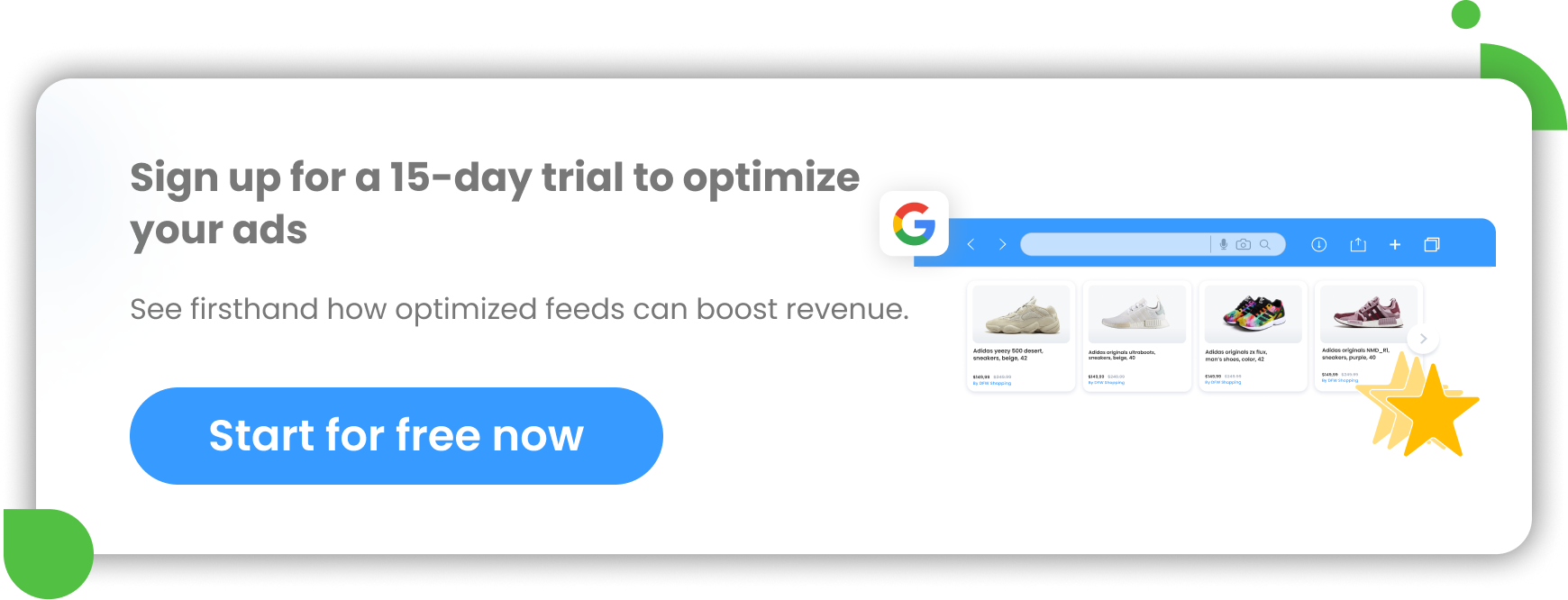Each second, Amazon generates $14,900 worth of sales. That's $894,000 every minute, or $54 million each hour. This shows the incredible amount of buying and selling happening on Amazon.
If you feel like you're missing out on all the action, don't worry. Opening and managing an Amazon selling account is pretty straightforward with the right guidance.
If you're thinking about starting or just started selling on Amazon and want to learn more about the platform than this guide is for you.
In this article, we'll cover what to consider before opening an Amazon selling account. Then, we'll show you how to register an account and manage it through Amazon Seller Central. Finally, we'll also cover the basics of selling on Amazon so you can start your Amazon selling adventure on the right foot.
Grow your Amazon revenue with a practical checklist to Amazon Pricing Strategies
Before you open an Amazon Seller Central account
What is Amazon Seller Central?
Amazon Seller Central is a seller's home base within Amazon's ecosystem. This platform connects brands and merchants directly with the Amazon marketplace and its customers.
Through Amazon Seller Central's web interface, you control key selling activities like adding products to sell, managing orders, answering customer questions, monitoring seller performance, and much more. It also provides access to tools and programs for sellers like:
Understanding how to navigate and use Amazon Seller Central is crucial to your success as an Amazon seller.
Who should open an Amazon Seller Central account?
Amazon Seller Central is perfect for brands, retailers, and individuals who want to sell directly to customers on Amazon.
Brand owners
Amazon Seller Central is popular with brands, manufacturers, and white label companies. Amazon offers a ton of benefits for companies that own the trademark for their brand.
Programs like Amazon Stores and A+ Content let brand owners customize the shopping experience with unique branding, images, and messaging. Another perk for brand owners is Amazon's Brand Registry.
About Amazon's Brand RegistryThis program ensures only the brand owner and authorized representatives can make changes to a brand's content on Amazon. The Brand Registry also gives sellers the option of gating their products. Gating prevents unauthorized sellers and counterfeiters from selling brand registered products on Amazon. |
Opening an Amazon selling account is a great choice for brands that want to sell directly to consumers while controlling the shopping experience and protecting their intellectual property.
Related: How to Protect your Brand on Amazon
Retailers
Amazon is also a great place for retailers, resellers, and dealers. Whether your shop is online or brick-and-mortar, Amazon Seller Central makes it easy to add Amazon as a selling channel.
Retailers can quickly create offers on the millions of products in Amazon's catalog or create new products if they aren't yet for sale on Amazon.
Amazon has a suite of features that help retailers stay competitive on the platform, like automated pricing tools and advertising campaigns.
Individual sellers
Amazon Seller Central isn't just for the big guys. Individual and part-time sellers can also get in on the action. Amazon is popular for all kinds of small sellers.
Artisans creating one-of-a-kind products can sell on Amazon through the Amazon Handmade program. Bands and influencers with merch lines can sell using Merch by Amazon.
The best part is Amazon has a free individual plan that lets you get started selling right away, albeit with fewer features than a paid plan.
What are the costs of selling on Amazon?
There are 3 main fee types on Amazon:
- selling plan fees,
- referral fees,
- and fulfillment fees.
Depending on how you choose to sell on Amazon, you will need to pay some or all of these fees.
Amazon Selling Plan Fees
Amazon offers two types of selling plans, the Individual Plan and the Professional Plan.
The Professional Plan
This plan includes all the features inside Amazon Seller Central. This is the plan we recommended for most merchants and brand owners.
You get access to important features for sellers like bulk upload tools, Amazon Advertising, and Amazon's API for connecting with 3rd-party apps. In addition, some product categories are only available for sellers with a Professional Plan. On this plan, you pay a fixed amount per month.
Professional Plan cost: $39.99 per month
The Individual Plan
This plan limits the features available inside of Amazon Seller Central. This is a good option for part-time or low-volume sellers.
Use this plan if you just want to check out the platform and aren't ready to sell yet. On this plan, you pay a fixed amount per sale, but it's otherwise free to open and maintain.
Individual Plan cost: $0.99 / item sold
Selling plan fees for Amazon US
Amazon Referral Fees
Referral fees are the commission that Amazon charges on each sale. The amount depends on the product category, but fees are typically between 8% and 15%.
The referral fee based on the item's total price. That includes the item's selling price, shipping cost, and gift-wrapping charges. Also, there is a referral fee minimum per category.
Remember, referral fees are charged in addition to the selling plan fees.
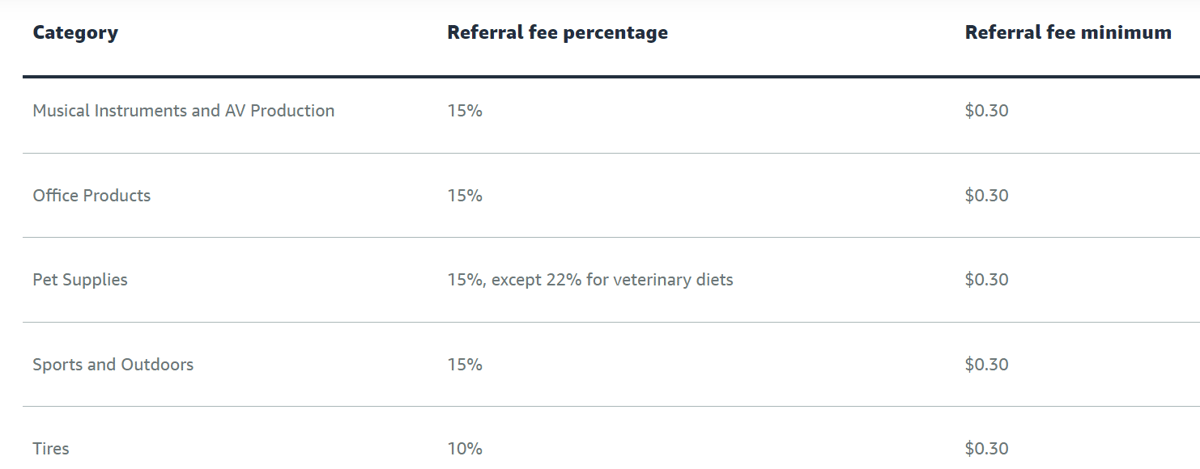
Amazon Fulfillment Fees (Optional)
A great feature available to Amazon sellers is Fulfillment by Amazon (FBA).
With FBA, you send your product to one of Amazon's fulfillment centers. Once you make a sale, Amazon will pick, pack, and ship your order. They will even cover the customer service related to that order. FBA is an optional service and you can always choose to fulfill orders yourself.
Later in this article, we will cover the benefits and downsides of using FBA in more detail. For now, we'll just cover the two types of fees you'll pay when using FBA.
1. Fulfillment fee
This fee covers picking, packing, shipping, and providing customer service for your orders. These fees are based on the weight and dimensions of your product.
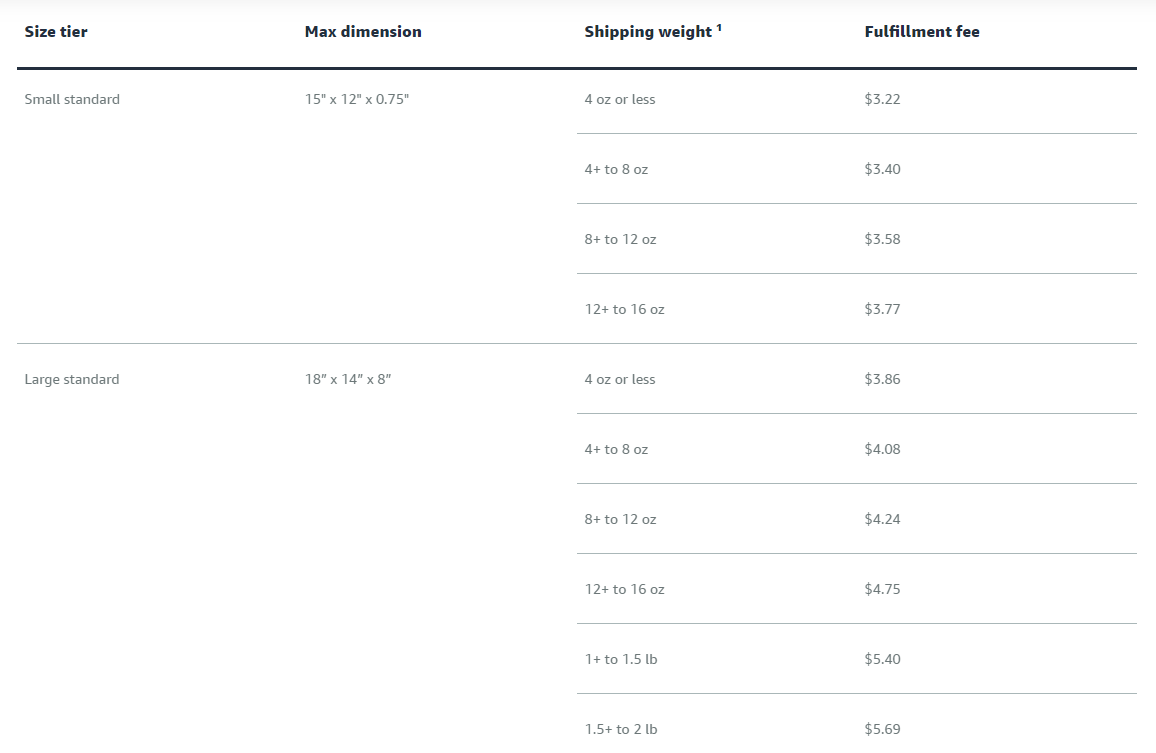
A sample of fulfillment fees for Amazon US
2. Storage fee
This monthly fee covers the cost of storing items in Amazon’s warehouses. It’s charged based on the daily average volume that your products occupy in Amazon's warehouses. The fee varies depending on the time of year and becomes significantly more expensive during the holiday shopping season.
To determine the applicable fee for your product, check if it is classified as dangerous goods using the ASIN tool. Most products use the first two rates, but if it's dangerous goods, it is crucial to refer to the dangerous goods product rates for accurate pricing.
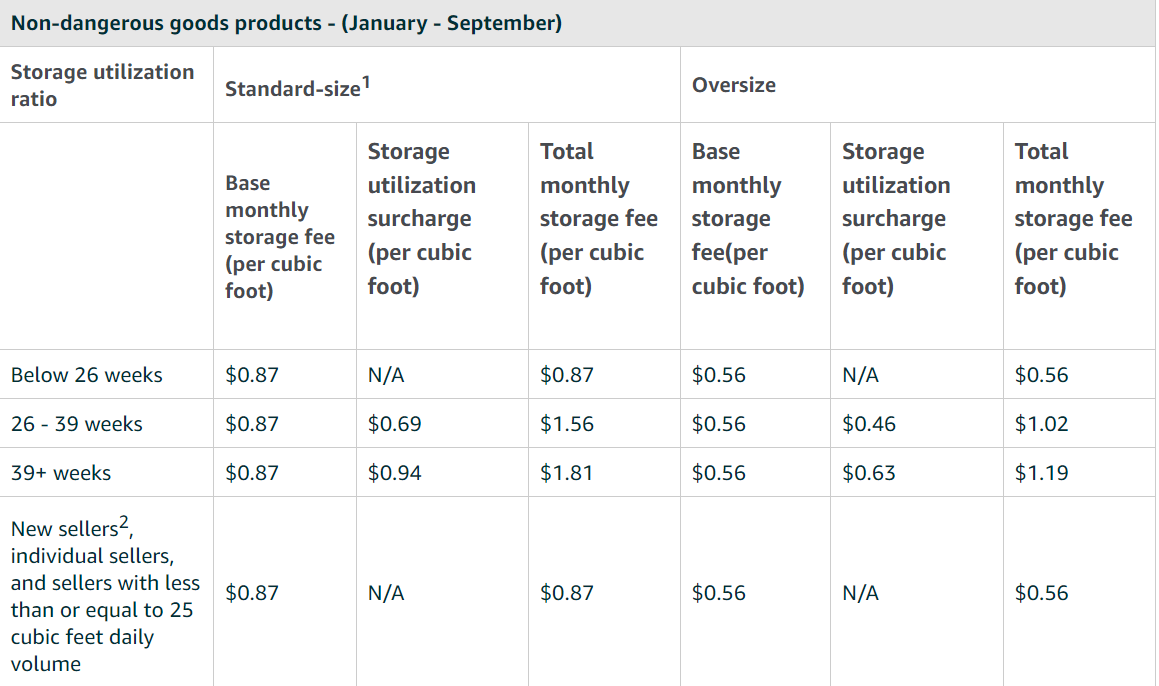
Storage fees for Amazon US

Storage fees for Amazon US
For more details on pricing, visit this page.
Getting Started with Amazon Seller Central
Now that you have a basic understanding of what Amazon Seller Central is and the associated costs, let's discuss how to open your seller account.
Choosing an Amazon Marketplace Localization
First, decide which Amazon marketplace you want to sell in. At the time of this writing, Amazon operates 20 localized marketplaces worldwide (for example Amazon.de for Germany and Amazon.ca for Canada).
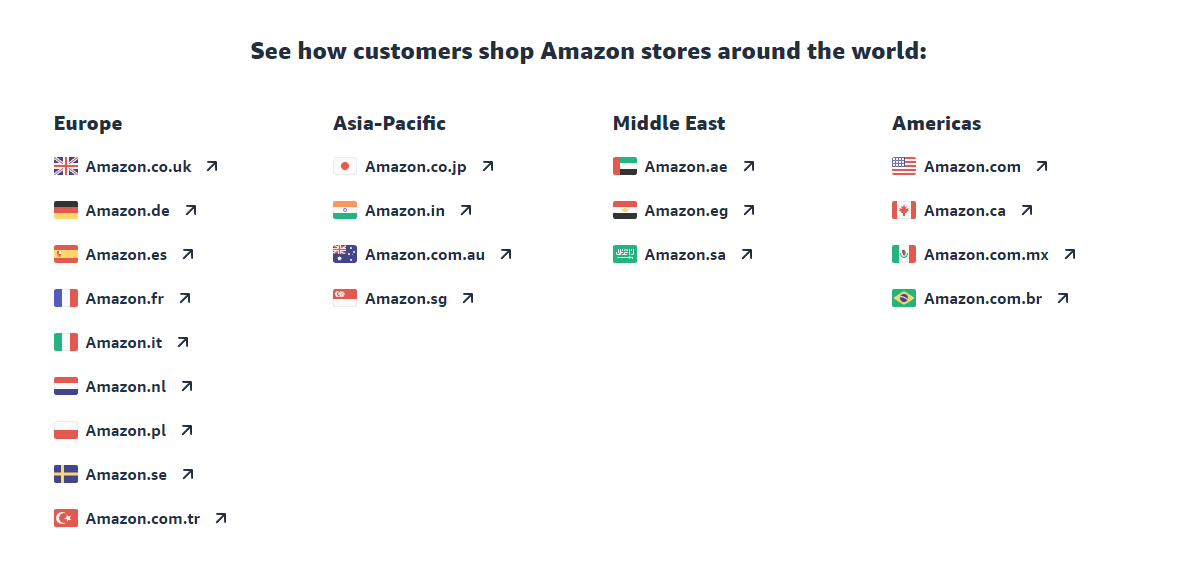
List of localized Amazon marketplaces worldwide
We'll cover global selling in more detail later in this article.
Please note, you don't have to be located in one of the countries above to start selling on Amazon. Amazon accepts seller registration for merchants located in over 100 countries. You can find the full list here.
Registering Your Account
Before you start registration, make sure to have your business information available. You'll need the following:
- Business email address or existing Amazon customer account
- Chargeable credit card
- Government ID
- Tax information
- Phone number
- A bank account
Depending on your location, Amazon may ask for additional information such as:
- Company registration details
- Beneficial owner information
If you plan to sell products in the US, you can register your seller account here. If you plan to sell in Europe, then register here. For other countries, you can find links to relevant registration pages here.
To begin registering your account, you'll need to provide your name, email address, and a password. After verifying your email address, you'll be taken to a registration wizard where you'll add your business details.
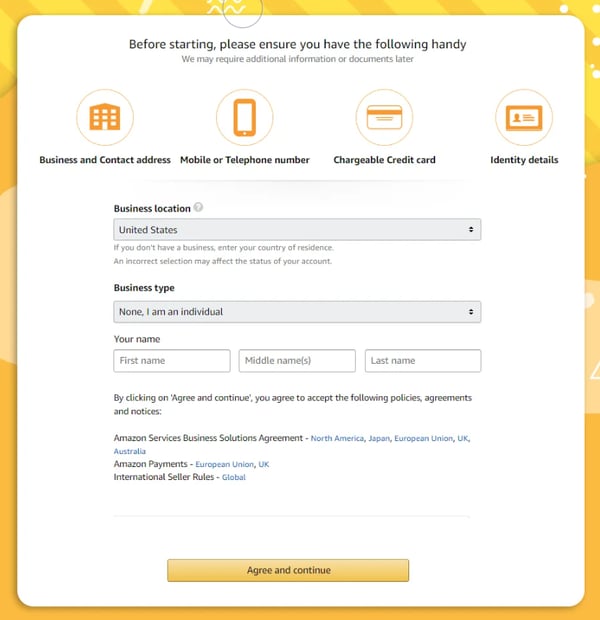
The wizard when registering your Amazon account
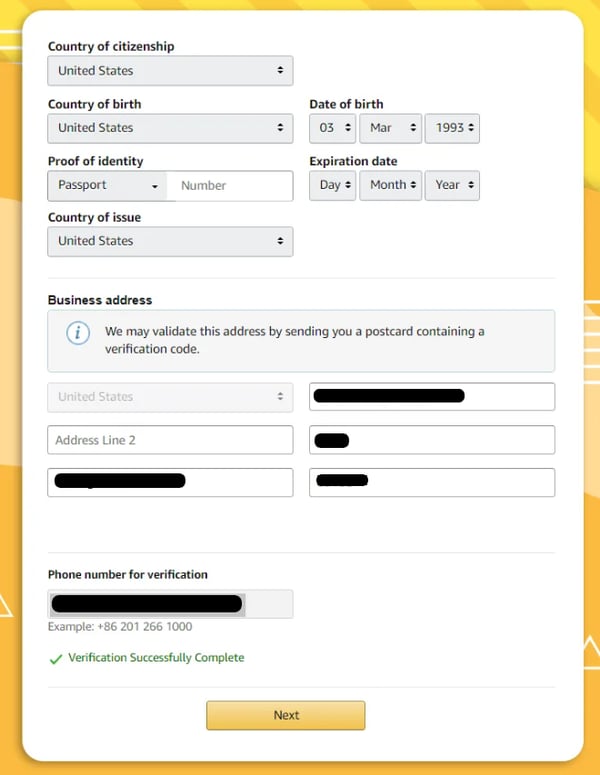
Amazon Seller Central registration process
Amazon will review your account before you're authorized to start selling. This process takes from 24 hours to several days. You’ll want to keep an eye on your email in case Amazon requests additional information about your business.
Once the review is complete, you'll be able to start selling.
Navigating the Main Menu in Amazon Seller Central
Now, let's cover the main menu inside of Amazon Seller Central and the key functions of each area.
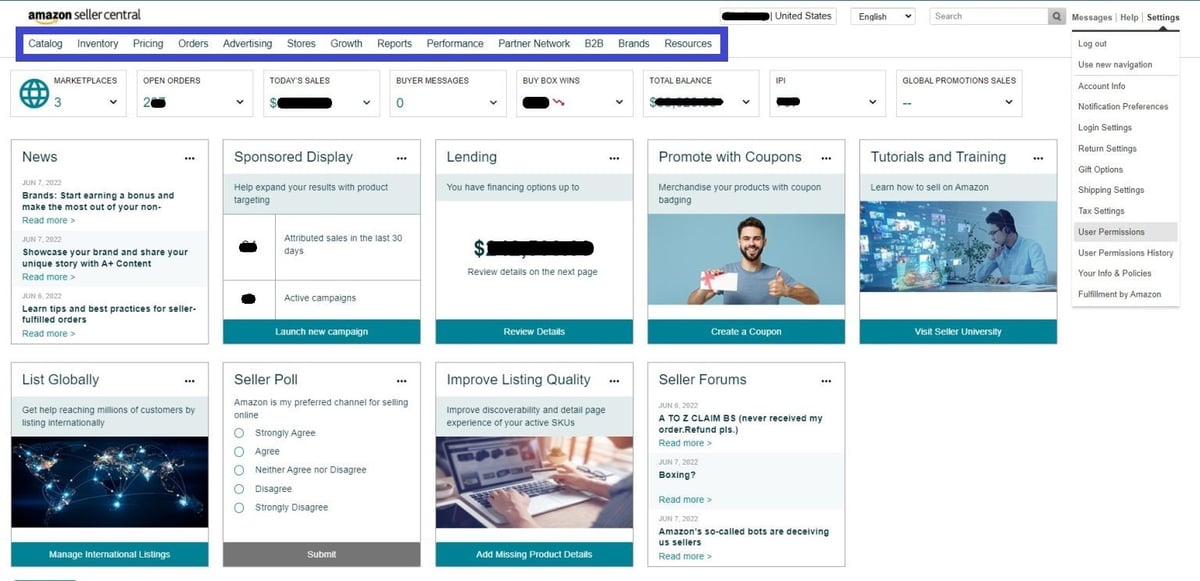
Catalog
Here you can start creating listings by searching for products already for sale on Amazon or by adding a new product to Amazon's catalog. Also, you can incrementally work on your listings by saving and completing draft products. Lastly, some brands and categories require permission to sell on Amazon. You can check your selling applications here.
Inventory
This area holds some of the most important features for sellers. Here you'll be given various tools and reports to help you manage your inventory and listings. You can:
- access a table view of all your listings on Amazon,
- add products via file uploads,
- download inventory reports.
Also, if you use Fulfillment by Amazon (more on that topic later), then you'll manage your fulfillment and shipments of products to Amazon's warehouse here.
Pricing
Pricing on Amazon can be fierce. Luckily, Amazon gives sellers tools to stay on top of the competition.
- The Pricing Health page provides an overview of your products' Buy Box eligibility and sales conversion from a pricing point of view.
- Automate Pricing lets you use rules to change your prices dynamically.
- Finally, you can accept offers from Amazon for limited-time referral fee discounts in exchange for lowering your price on popular ASINs.
Orders
This is another critical area for sellers. Here you'll see an overview of all your orders: pending, unshipped, shipped, and cancelled. You can perform actions like adding tracking numbers, buying postage, shipping orders, and cancelling orders. This is also where you will manage any customer returns.
Also read: 5 Ways to Get Repeat Orders from Amazon Customers
Advertising
The main feature of this tab is the Campaign Manager which lets you create ad campaigns for your products. Next is A+ Content which gives brand owners access to enhanced product description options. Also in this tab, you can create coupons or create promotions like buy-one-get-one-free deals. You can also opt-in to various other advertising and promotional programs that Amazon offers.
Recommended read: Expert Tips for Advertising on Amazon
Stores
Here you can create a multi-page store on Amazon to showcase your brand and products. Like A+ Content, this feature is only available for brand owners who are enrolled in the Amazon Brand Registry.
Growth
In this tab, you can discover and enroll in various programs related to fulfillment and growing your business.
Reports
This section is important for drilling down into the details of your business. It is a hub for various reports related to payments, business performance, advertising, and returns. Inside the Payments Dashboard, you can access information about your current total balance, available funds, recent payouts as well as statements and transaction details. Business Reports lets you view sales and traffic information over time and by product.
Performance
To sell on Amazon, sellers must meet certain performance targets. The Account Health page lets you view critical metrics like your Order Defect Rate, Shipping Performance, and see performance-based eligibility for programs like Seller Fulfilled Prime. In this tab, you can view feedback and respond to claims and chargebacks filed by customers.
Partner Network
In this area, you can explore products and services offered by third-parties. For example, you could use the Service Provider Network to find someone to help you with ads or product photography. In the Marketplace Appstore, you can find companies (like DataFeedWatch) that help you create Amazon listings from your webshop's product catalog.
Other Important Areas of Amazon Seller Central
Besides the Main Menu, there are a few other areas of Amazon Seller Central that are worth mentioning.
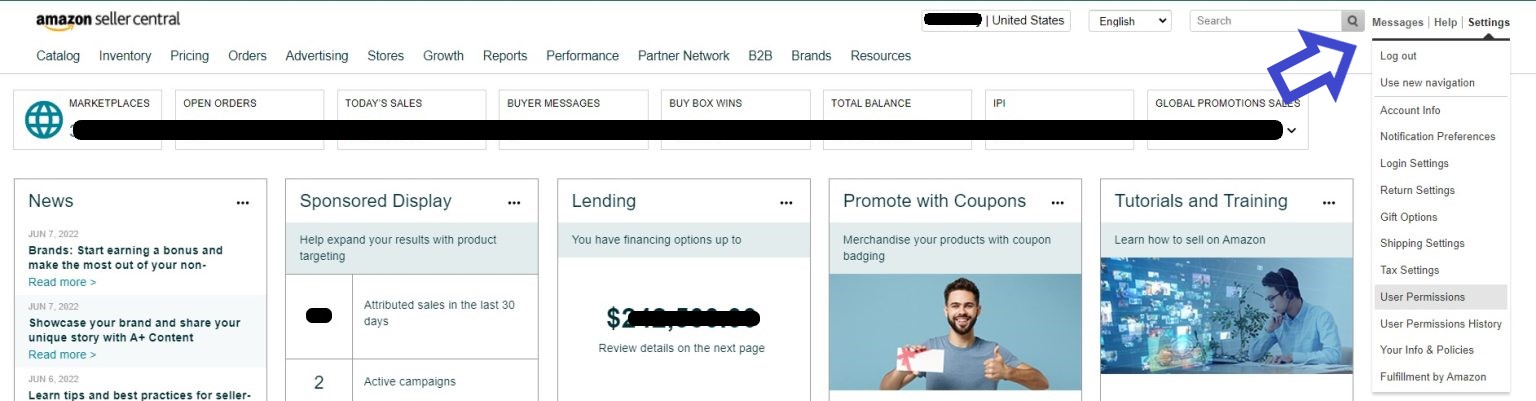
Messages
Here you respond to any questions from customers. It's important to remember that Amazon measures your response time with customers, so you need to answer questions promptly.
Help
In this section, you can find help articles, access the seller forums (where you can get help from other sellers), or contact Amazon support. Any open cases with Amazon support can be found in your case log.
Settings
There is a lot of stuff here in this section. Key areas include fulfillment settings for returns, shipping, and Fulfilment by Amazon. ‘Permissions’ is where you will authorize new users and 3rd-party apps. You can also update your account details, business information, and policies here.
Global Selling and Managing Multiple Amazon Marketplaces
Earlier we mentioned that Amazon gives you the opportunity to sell globally. Once you have one account registered, it's simple to register more accounts for other localized marketplaces.
At the top of Amazon Seller Central is a dropdown that lets you toggle between all the different marketplace localizations that are currently connected to your account. If you want to add a new marketplace, then you'll need to register a selling account for that localization.
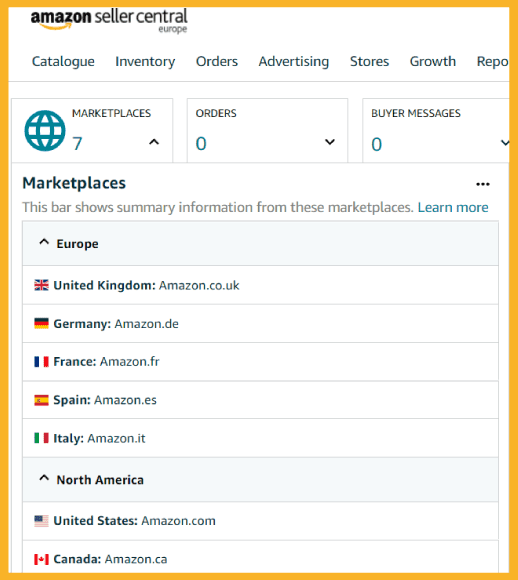
The Sell Globally page and the marketplace dropdown
To register another selling account, start by accessing the Sell Globally page. You can reach this page by clicking on Sell Globally inside of Inventory on the main menu.
Here you can see various marketplace localizations organized by regions and options to create new selling accounts. For some regions, you can easily get access to new localized marketplaces with the same account and business details. For example, Amazon North America connects accounts for the US, Canada, and Mexico.
Also, if you already have a selling account in another localization, you can link to your accounts on this page.
Basics of Selling on Amazon Seller Central
Now that we've spent some time exploring the different areas of Amazon Seller Central, let's go through a few of the key selling activities in more detail.
Listing Overview
In this section, we'll cover the two options you have for creating listings (matching vs. adding new products to Amazon's catalog). Then we'll cover the methods for generating those listings in your Amazon Seller Central account.
Matching
Matching is when you create a selling offer for a product that already exists in Amazon's product catalog.
Amazon has a massive catalog with over 350 million products. If you're a merchant that carries products that other merchants also sell, then there is a good chance the products you're selling are already in Amazon's catalog.
You can search Amazon's catalog by title, GTIN (UPC, EAN, ISBN), or ASIN (Amazon's unique product identifier).
If you find a match, then you only need to add that product to your Amazon Seller Central account along with quantity and price. Then your offer will appear alongside other sellers selling the same product.
Adding New Products to Amazon's Catalog
If the product you are selling is not in Amazon's catalog (which is often the case for brand owners, white-label sellers, and new product lines), then you can go ahead and create a new product.
This process is more involved than matching because you'll need to provide Amazon with all the product details. Here are the key product details Amazon requires:
- Product Identifier - UPC, EAN, JAN, or ISBN
- Offer details - condition, price, quantity, shipping options
- Product Details - name (title), brand, category, description, and images
- Keywords and search terms
Once the product is live on Amazon, then other sellers with the same product can also start selling on your listing.
Note that it's against Amazon's terms of service to add a product that already exists in Amazon's catalog. Any duplicates will likely be blocked or merged.
If you want to be the exclusive dealer of a product on Amazon, then you'll need to enroll in the Brand Registry and gate your products. Then any sellers that want to create an offer on your product will need authorization first.
Related: How to Protect your Brand on Amazon
Amazon Listing Methods
Amazon gives you several options for adding and managing your listings in Amazon Seller Central.
1. Through your browser
The simplest way to manage your listings is through Amazon Seller Central's web admin panel. This is done in the Catalog or Inventory areas of Amazon Seller Central´s main menu.
In this method, you'll enter all the product details, price and quantity manually in your web browser. This is fine for just a few products, but is not a scalable solution for most professional merchants.
2. Via File Upload
The next method is to manage your listings and add products through file uploads. Amazon offers several different file templates depending on your needs.
There are basic templates for updating the price and quantity of the products already in your Amazon Seller Central account. Or you can download a detailed category-specific template and upload all the information needed to create new products in Amazon's catalog.
You can download templates in the Add Product via Upload page in the Inventory part of Amazon Seller Central's main navigation. Once you've added the necessary data to the file, you can upload it in the same place. Changes will appear once Amazon has processed your file.
With this method, you can update thousands of products at a time quickly. The downsides are that you need to be very comfortable with spreadsheets and the process is not automated.
Also, there is a learning curve to filling out Amazon templates. You're likely to spend some time troubleshooting Amazon errors.
3. 3rd-Party Applications
The last option is to use a 3rd-party application to manage listings in your Amazon Seller Central account.
3rd-party apps allow you to control various parts of your Amazon Seller Central account from another piece of software. For example, you could connect your products in Amazon Seller Central to other sources like your webshop catalog, PIM, ERP, or inventory system.
This allows your product data on Amazon to automatically stay in sync with your source data. In addition, 3rd-party apps often offer more features and functionality than is available with Amazon Seller Central alone.
You can discover new applications under Partner Network in the main menu or in Selling Partner Appstore. Also, your webshop's app store will showcase various apps that will help you manage your Amazon account. Utilizing 3rd-party apps is great for automation and is the go-to method for multi-channel merchants. Unlike the previous two methods, you'll need to pay for most 3rd-party apps.
Maybe you saw it coming, but here is where we'll plug our solution. DataFeedWatch is a robust data feed tool that lets you slice and dice, filter, and recombine your product data and then upload it to Amazon, plus over 1000 other channels and marketplaces.
Schedule a demo to learn more about our Amazon integration.
Fulfillment Options (FBM vs FBA vs SFP)
Sellers on Amazon have two options for fulfilling customer orders. These are Fulfillment by Merchant (FBM) and Fulfilled by Amazon (FBA). In this article, we'll give a high level overview of each option, but if you want to dig deeper then visit our Amazon FBA vs FBM article.
Fulfillment by Merchant
FBM is the traditional model where the seller is solely responsible for storing inventory and shipping the products for any orders that come in. In addition, FBM sellers must provide customer support related to their orders.
You only owe Amazon the referral fee on any given sale. In this model, you have more control over your fulfillment process, but also the additional responsibility.
Fulfillment by Amazon
FBA is a third-party fulfillment service operated by Amazon. With this model, you send your products to Amazon's warehouses. When an order comes in, Amazon will ship the product to the customer for you and provide customer service related to that order.
This model is great for sellers who want to focus on sourcing, developing, and selling products and would rather let Amazon handle the day-to-day fulfillment responsibilities. The downside is that you have less control over the fulfillment process and you'll owe Amazon additional fees.
FBA also has a few perks. FBA products are automatically eligible for Prime Shipping and get an additional boost in the Buy Box algorithm and SEO. In short, there are some competitive advantages in using FBA vs FBM.
Seller Fulfilled Prime (SFP)
Seller Fulfilled Prime (SFP) is an Amazon program that allows sellers to fulfill orders while still providing Prime shipping benefits to customers. Sellers are responsible for inventory storage, shipping, and customer support. SFP offers greater control over fulfillment but requires meeting Amazon's performance standards to qualify for the Prime badge. It provides a competitive advantage with fast and free Prime shipping and visibility in search results.
After the Sale
Once you've gotten some orders and fulfilled them, you're still not quite done. You will need to manage returns and keep an eye on your seller feedback and product reviews.
Returns
Amazon requires that third-party sellers either match or exceed the standards of the Amazon.com return policy.
You'll need to authorize returns and issue refunds quickly because you need to match Amazon's own service levels. Also, Amazon has a very buyer-friendly returns policy which means sellers don't have much leeway when it comes to rejecting a returns request. In fact, if you're a professional seller, then Amazon authorizes most returns automatically.
You can manage return requests in the Manage Returns page in the Orders part of the main navigation.
If your item order was fulfilled using FBA, then Amazon will handle returns requests without any input needed from the seller.
Seller Feedback and Product Reviews
Both seller feedback and product reviews are an important part of the customer's buying decision. These are not the same thing and we'll explain each below.,
Seller Feedback
This is a public rating of your performance as a seller. Customers rate you based on a five-star scale and can also choose to leave a comment. Customers have a 90-day window to leave seller feedback after placing an order.
Other customers will use this to gauge your trustworthiness as a seller. A low star rating and negative comments will make customers think twice about buying from you.
Keeping your order fulfillment accurate and timely and providing good customer service is the best way to keep your seller feedback high.
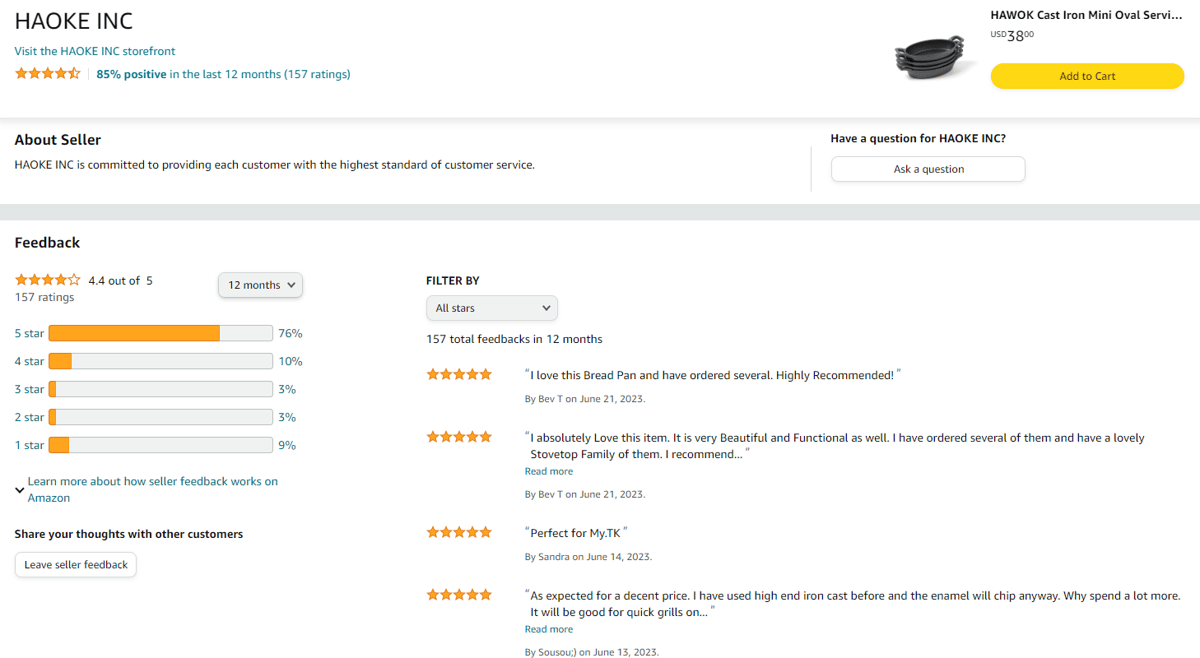
Example of a public Seller Feedback page
Product Reviews
Product reviews are strictly about the product and have nothing to do with the seller. Reviews are a public rating of the customer's satisfaction with a product. Customers leave a 1-5 star rating and can leave optional comments, images, and videos.
Good reviews help with the product's search rank and with conversions. Amazon's algorithm will point customers to products that have good reviews and customers feel more confident buying products with quality reviews.
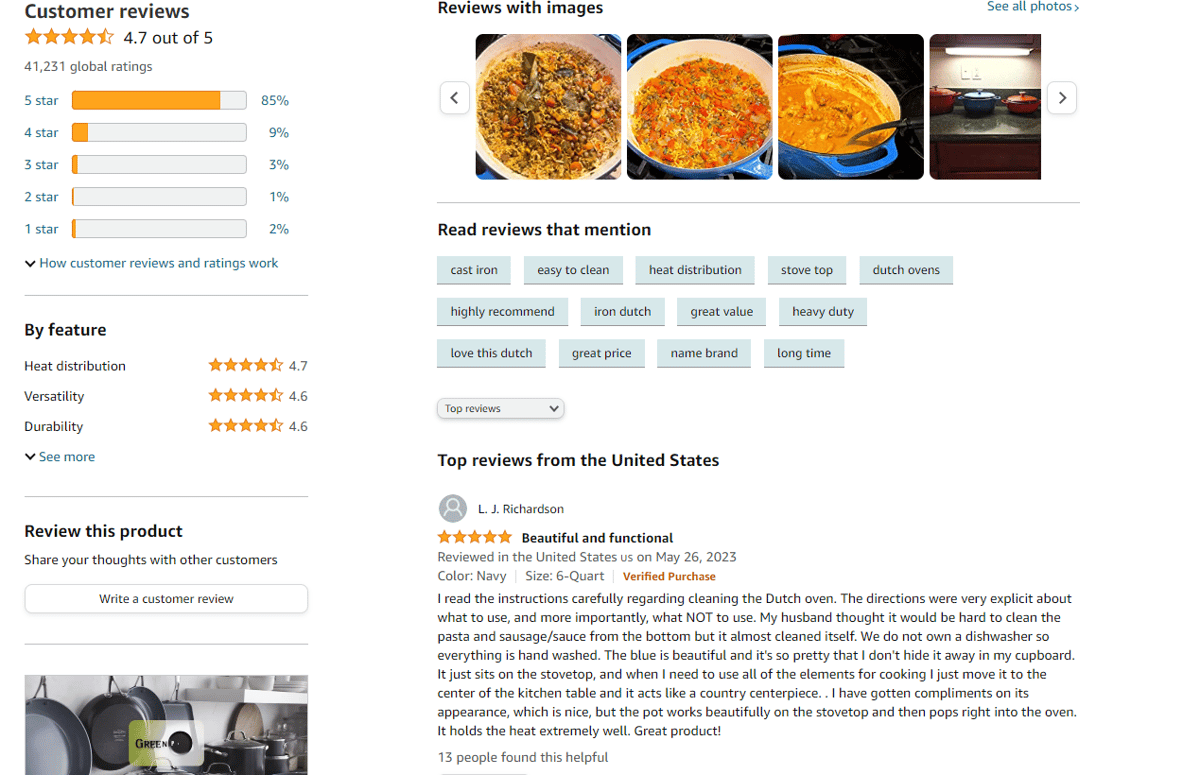
Example of product reviews
Requesting Seller Feedback and Product Reviews
Amazon does allow you to request feedback and reviews from customers. The easiest way is to use Amazon's "Request a Review" button.
This button is available on all orders once they've been delivered. You can find these orders on the Manage Orders page in the Orders part of the main navigation.
Once you click the button, Amazon will send a request for seller feedback and a product review via email to the customer. You can only send this between 5-30 days after the order is delivered.
Amazon's "Request a Review" button is manual and quite basic. If you need more automation or greater customization, there are a number of 3rd-party tools available to help you manage and groom reviews and feedback.
Conclusion
So far we've discussed what you should consider before opening an Amazon seller account, how to register a seller account and navigate Amazon Seller Central, and finally the basics of selling on Amazon.
As you grow as a seller, then you might consider using more of Amazon's selling features like Amazon Advertising and their Automate Pricing tool. Or you may decide to expand your selling activities into new countries.
If you outgrow Amazon Seller Central and need additional 3rd-party software to help you list products and manage your orders, then DataFeedWatch is here to support you.
Recommended Reads
If you enjoyed this post you may also find the following articles interesting:
Amazon Selling Basics
- What you need to know to start selling on Amazon
- Is Selling on Amazon Right for Me?
- What is Amazon identification number & how to get it?
- Amazon Fulfillment Choices: Which One Is Best For You?
Resolving Common Amazon Errors
How to succeed on Amazon as a Seller
- Quick Introduction to Amazon Pricing Strategies
- Perfecting Your Amazon Product Listing
- How to Optimize Your Amazon Listing for Mobile in 2021
- How to Rank #1 on Amazon?