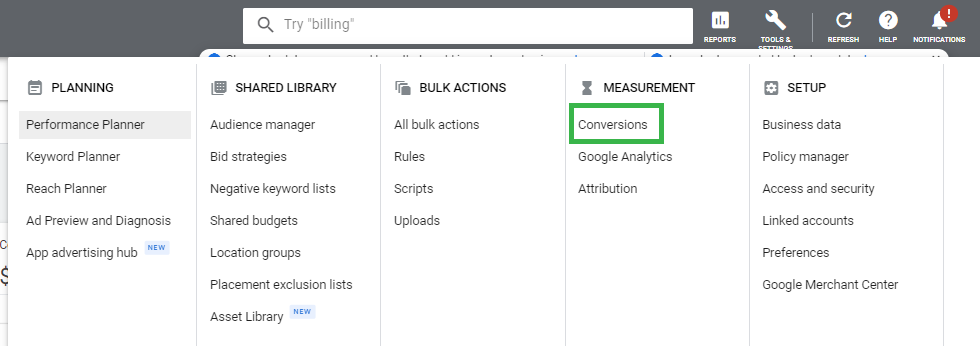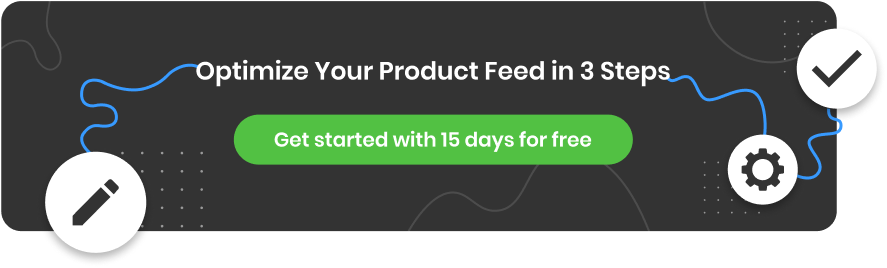Online privacy is a big deal and has been for a number of years now. The mounting pressure for tech companies to operate in a privacy-safe way is at the center of discussion.
Privacy Sandbox - a new Google technology that’s set to replace third-party cookies - is being deployed in late 2022 and will change the way we use Google Tag Manager (GTM) and Google Ads Global Site (gtag). In the meantime, Google has just launched a tracking feature in beta called enhanced conversions, which offers more robust conversion tracking that uses first-party data while being mindful of privacy.
What are enhanced conversions?
The aim of enhanced conversions is to improve the accuracy of conversion tracking in a way that protects user privacy. This is achieved by using first-party data that’s securely hashed using a hashing algorithm called SHA256 (this stands for Secure Hash Algorithm 256-bit).
Hashing the first-party data before sending it to Google Ads improves privacy because it turns personal information, such as name and email address, into hashed text.
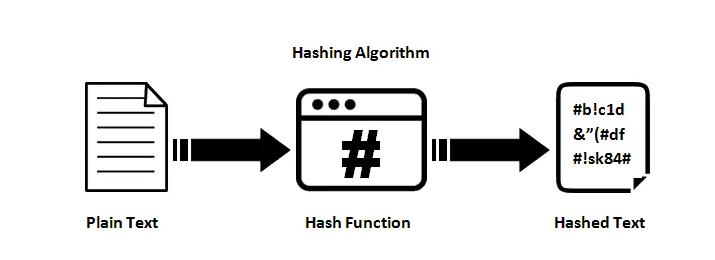
It’s similar to ‘Advanced Matching’, which was launched by Facebook in 2016. Advanced Matching uses features built into a Facebook pixel that capture and send hashed personal information, along with pixel conversion events, to Facebook.
This provides advertisers with more accurate conversion data, benefitting optimization and overall campaign performance. To implement enhanced conversions effectively and gain detailed insights into your Google Analytics data, consider utilizing a dependable reporting tool for Google Analytics. This tool can ensure accurate tracking and analysis of your enhanced conversions.
Example of how enhanced conversions work
Here’s an example of how enhanced conversions work in practice:
- Someone searches for personalized gifts for men on Google, and they click on an ad for a pocket watch business. They are signed into their Google account.
- On the pocket watch website, they view product pages and watch a video explaining how the pocket watches are engraved. They leave the website but return at a later date to make a purchase.
- When they first visited the website after clicking on an ad, their email address was hashed and sent to Google as hashed text. When they completed the purchase, their email address on the confirmation page was again hashed using SHA256, and then sent to Google.
- The hashed data is then matched with conversion events that had been set up in the Google Ads account. In this case, page view, video view and purchase conversion events were all recorded as conversions.
- These conversions were attributed back to the original ad that the user had clicked on, providing the brand with valuable performance data and proving their advertising efforts are paying off.
How it works: Google Tag Manager and the Global Site Tag
We’ve established that enhanced conversions work by sending first-party conversion data, with ‘email address’ being used in the pocket watch example. Other first-party data that can be used for enhanced conversions are name, home address and phone number.
This extra layer of conversion tracking can then be used to improve reporting, better attribute conversions and provide more data-driven optimization because it provides a clearer picture in terms of how campaigns are performing.
Enhanced conversion tracking will require some minor changes to your tagging configuration, depending on whether you use Google Tag Manager (GTM) or Google Ads Global Site tag (gtag).
- Google Tag Manager - A tag management system that’s easy to use and allows users to add tracking codes and measurement tags to a website. It’s a free tool and a simple way to deploy tracking codes, without having to modify code.
- Global Site Tag - The Global Site tag allows you to send event data to Google Ads along with other Google platforms. Instead of having multiple tags for the various Google platforms, such as Google Analytics, Search Ads 360, Campaign Manager etc., you can use a Global Site Tag.
How you decide to set up enhanced conversions will depend on how tracking has been implemented on your website.
How to manually set up enhanced conversions (2 ways)
Before setting up enhanced conversion tracking with either Google Tag Manager or your Global Site Tag, Google recommends the following:
- That you’re familiar with the URL pages after a conversion takes place (such as the confirmation page), and how the conversion is triggered (e.g. button click, or page view)
- Ensure first party customer data is available on the page where the conversion takes place, i.e. email address, name, home address or phone number
- You’re clued up with how conversion tracking is set up on your website, and you or your developer is ready to make minor changes to code
- Finally, that you have read and you agree to Google’s enhanced conversions data policy and the terms and conditions, found here
1. Implement enhanced conversions using Google Tag Manager
To get started, sign into your Google Ads account and in the top right corner, click on ‘Tools’, then under Measurement, click on ‘Conversions’
Find and select the conversion event you would like to set up enhanced conversions for. At the bottom of the ‘enhanced conversions’ section, click ‘Turn on enhanced conversions.’
You’ll then need to read the compliance statement, agree to it, and then click on ‘Check URL’ to check your website for a Google tag.
Since you have used Google Tag Manager to set up conversion tracking, you’ll need to use GTM to set up enhanced conversions too.
Complete the enhanced conversions setup directly in Google Tag Manager following these instructions. Google notes that at this time the automatic method isn't available for Google Tag Manager, but will be soon. Meaning it’ll soon be even easier to set up enhanced conversions automatically in GTM.
2. Options that may require coding knowledge
- Using CSS selectors (or existing data layer variables)
One of the easiest ways to implement enhanced conversions is to use CSS selector variables. Usually, no code is required as long as there’s first-party customer data on the conversion page.
If you regularly update or change your website code, perhaps for formatting purposes, then it’s recommended that enhanced conversions are implemented with JavaScript instead (see next section). This is because updating website formatting can disrupt the CSS selectors method. If first-party customer data is not present on the conversion page, then enhanced conversions will also need to be set up with JavaScript.
Full instructions for implementing enhanced conversions using CSS selectors can be found here.
- Using JavaScript
Enhanced conversions can be implemented using JavaScript variables as long as customer data is defined as global JavaScript variables on your conversion page. This method is preferable if the first-party information needs to be passed on from a previous page in the conversion funnel, or if website formatting gets updated frequently.
Full instructions for implementing enhanced conversions with JavaScript can be found here.
How to validate the implementation and why it's needed
Once enhanced conversions have been implemented they will require validation. This is to ensure the setup is correct by previewing the changes in Google Tag Manager, before publishing them. Here are the steps to follow to validate implementation:
- Save your changes in GTM, but you don’t have to publish them at this stage. Click ‘Preview’ in the top right-hand corner
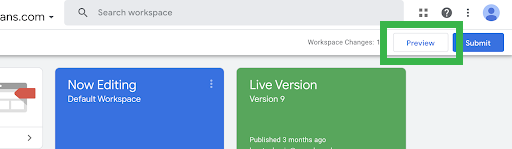
- You will then need to input the website URL - this does not have to be the conversion page, as you will have to navigate from this URL to the conversion page later. Click Start
- Alternatively, you may be directed straight to the tag assistant window tab, as seen below, where you can input your website URL and click connect.
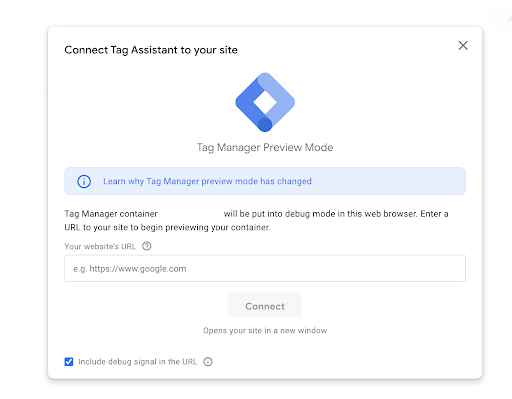
- From there, you can confirm whether or not your enhanced conversion tag fired correctly, by reviewing the ‘Tags’ section. You should see the tag with the same name as the tag you used in Google Tag Manager, when setting it up
- Click into each tag and review the variables. This is to confirm that each enhanced conversion variable has been processed properly. Whether you used the CSS selector method, or JavaScript, you should see the variables exactly how you set them up previously
- Finally, 72 hours after implementing enhanced conversions, head over to Google Ads and run a tag diagnostics report (available in Tools > Measurement > Conversions) to validate that your implementation is working correctly.
Troubleshooting - 6 issues you might run into and how to fix them
Here are 6 common issues that you may run into when setting up enhanced conversions, and how to fix them.
1. No tag detected
You may see this error message when first setting enhanced conversions up. It indicates you have an error in your website URL or Google tag. First check the spelling of your URL, then, you’ll need to ensure that conversion tracking has been set up using GTM or gtag. Troubleshoot your sitewide tracking to ensure they have been correctly implemented.
2. Multiple tags detected
This means you must only choose ONE tag shown in the dialog box. If both GTM and gtm are in place, then Google recommends continuing with the Global Site Tag.
3. Enhanced conversion data isn’t available at the time of the conversion
This error message means that first-party data, such as email, phone, address and name, isn’t being shown on the conversion page. Some websites use third-party domains for booking engines or to take payments. First-party information will need to be passed onto the conversion page in order to implement enhanced conversions.
4. Pre-hashed data is being provided in your enhanced conversions
This means that the first-party conversion data is being hashed when it’s collected. As a result, hashed data is then being sent to Google for enhanced conversions. Since Google hashes data using SHA256, Google does not support advertisers pre-hashing their data.
5. Variables were not successfully implemented for enhanced conversions
If this error message is received, you will need to review the variables that were created when setting up enhanced conversions with Google Tag Manager. It’s an issue with the variables so ensure they have been implemented correctly.
6. Code copying errors
This error relates to the enhanced conversion code and/or the variable names that are present in Google Tag Manager. Check the code to confirm that it’s correct. If JavaScript variables have been used, ensure the snippets have been copied correctly. If CSS selectors have been used, ensure the selector and all of the selector information has been set up correctly.
Conclusion
Once enhanced conversions have been set up, there will be a new status in the ‘Status’ column in Google Ads. It takes 75 days for enhanced conversions to become fully integrated within your Google Ads reports. Until that happens, you’ll see 'Recording (processing enhanced conversions)' in the status column. Google will notify you as soon as it’s fully integrated.
Once enhanced conversions are integrated within your Google Ads account, it’s possible to hover over the status to see what impact enhanced conversions are having on your data. This hover feature is only available for 30 days, and it’ll tell you the percentage of conversions that are enhanced conversions. After 30 days, it’ll no longer show the impact of enhanced conversions.
The key benefits of using enhanced conversions is to provide more robust conversion tracking. This should then improve reporting, better attribute conversions, and provide more data-driven optimization.
It’s not intended to replace standard conversion tracking, but instead, complement it with more data.