Facebook seems to be racing to the finishing line against its competitors in an attempt for world domination. New roll-outs are coming fast and furiously and it’s difficult to keep up with their offers.
Last year Facebook Inc. rolled out dynamic product ads, which let merchants upload their entire product catalog, then automatically re-target consumers with ads featuring products they were interested in.
This strategy helps you bring back lost shoppers and push them to complete the purchase by showing them ads for the actual products they viewed on your website.
The ads are shown in carousel format, which lets you show 3-5 images, videos, links and calls to action in a single ad. Users can scroll through the carousel cards with a swipe or click.
Digiday.com says these ads “are 10 times more effective than static sponsored posts on Facebook.”
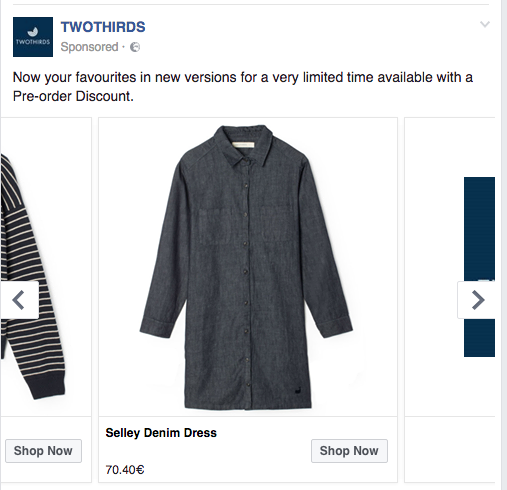
Here are the basics to help you get started with creating your own dynamic product ads.
Getting Started
To get started with Facebook Dynamic Ads you will need to create a product feed for Facebook. This feed has less requirements than Google but still has its own required fields you must include.
The required fields are: id, availability, condition, description, image link, link, title, price, GTIN, brand & MPN. For a full description of each required field and the character limitations visit Facebook's Product Catalog Page.
Facebook Product Feed
Id: These are important not only to identify the product, but also to match them with your pixel. Merchants with variant products often have problems to match the IDs from the website to the pixel, because the pixel will pull the parent SKU while the site will have the unique identifier for the specific variant of the product.
Merchants need to make sure they provide a different SKU for each variant product and not the parent SKU for all the variants. Otherwise if multiple products have the same ID they'll be ignored.
Title: For Facebook Dynamic Ads, titles have a shorter character count then Google Shopping. You have 100 characters to create your titles. If your titles exceed 100 characters they will be cut off automatically.
Here you will want to front load your titles with the most important information first to gain relevancy and spark the user to click.
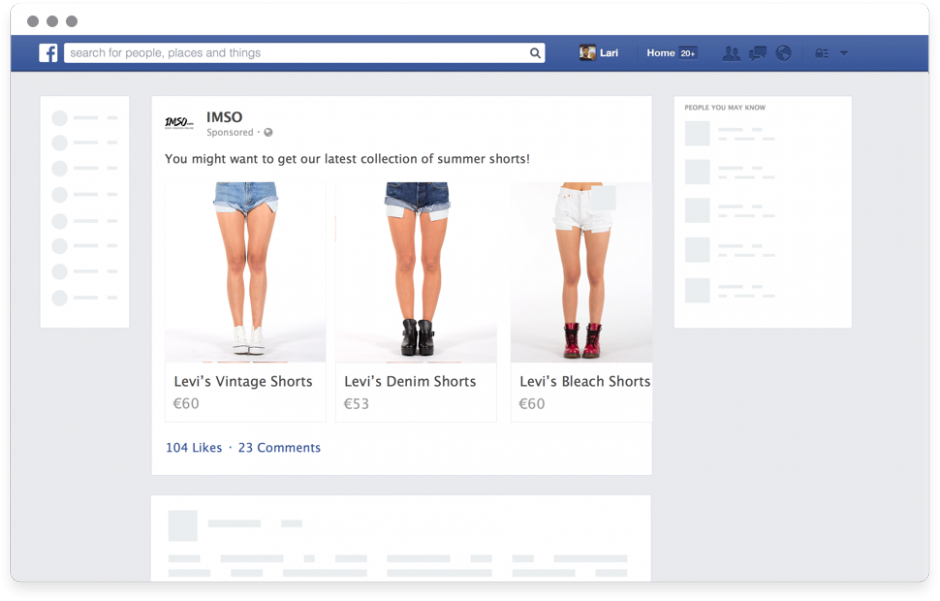
Source: Nosto
PRO TIP: If you only sell one brand you can drop the brand from the titles all together. Because they are shown in a carousel ad the title will already be included at the top of the ad. This way you can be more specific with the product title information and place other relevant keywords first.
You can also check our previous blog post that explains in detail how to create better titles: Feed optimization for experts.
Image link & Additional Image link: This attribute is extremely important, so you can test which images are working and which is not. Finding out what images work for your products is usually tough. Should you go with a product image or a lifestyle image, and how will they perform for each product?
PRO TIP: If you are using a feed optimization platform you can choose which image you want to show and run A/B tests to see which image performs best for your products. Depending on which vertical you’re in lifestyle images tend to do better (ex. Apparel).
Additional Attributes
You can add additional attributes to your feed to add more detail to your product data. Some additional attributes that would really help performance of your ads are:
Color: This is an additional attribute that will help with relevancy. I would keep the colors “normal” for the titles and flatten them in the attribute.
An example of this would be if you were selling a maroon shirt but the color was cranberry, I would keep cranberry in the title and change the color in the attribute to maroon. Facebook doesn’t have as strict of rules as Google so this would be acceptable for now.
Size: This is an additional attribute for your Facebook feed even though it’s a required field for Google. If you in the apparel vertical this would be a great attribute to include.
Product Type: This is a must have attribute that helps with your bidding strategy (also see: Optimizing bidding with Facebook Custom Labels) and creating product sets within Facebook Editor.
PRO TIP: This is the best attribute to create product sets from It will give you the most visibility over your products and how they are performing. If you are unsure if they are built out correctly, you might want to reconsider using them. It’s like building a house on a bad foundation.
Google Product Category: Yes, Facebook actually uses Google's categories to segment products. This is another attribute you can create product sets with. Use this as an option if product types and other attributes aren’t the best. Google’s Taxonomy is 6 levels deep, so even if you do not use it to create products sets, it will help you categorize your products on Facebook.
If you want to know more on how you can nail Google's Product Category without going crazy we have listed all the possible options in our post on Google's Product Taxonomy.
Next Steps & Tips and Tricks
If you are already on Google Shopping, you can use your current feed as your Facebook feed as well.
If you are using a feed optimization tool you can quickly copy your feed from Google to Facebook and add a few specific optimizations. Here are some tips to help with making the best out of your Google feed on Facebook.
Titles: Because Facebook uses carousel ads to target users you, it’s a good idea to front-load each title with relevant keywords. If you not a reseller of a product (ex. shoes store that sells multiple brands of shoes) it’s a good idea to drop the brand from the front of your titles to let other important keywords show first. When the ad shows to users only the first 25 characters show from each title, keep that in mind when making optimizations to titles for Facebook.
Facebook Pixel: You will need to set up a Facebook pixel to start tracking conversions. When your developer adds the pixel, they can customize the pixel to different specifications. As mentioned before, you will need to place the Facebook pixel on your website (or app events if you have an app) and modify it to report when product IDs from your catalog are being viewed, added to cart, and purchased. Once installed you can use it to create Custom Audiences, and track conversions. You can find your pixel code in your ad account under Tools > Pixels.
![]()
PRO TIP: Make sure to add as many attributes to the pixel ex: category, price etc. This will help with your remarking strategy later. After that is done you are ready to create your dynamic template and start showing your ads.
Availability: Here is a great optimization that won’t take up a lot of time. Facebook looks at “Out of Stock” products as products that are discontinued or will not be re-stocked. Instead on “Out of Stock” rename it “available for order” and it will show Facebook you are still selling the product but it just needs to be reordered.
Uploading Your Feed: After you set up your pixel, it’s time to upload your feed. First you must login into your account and go to your Facebook manager.

You can upload it manually: under the product catalogs you will find the “add product feed” button, here you can begin uploading your feed.
Currently, Facebook accepts CSV, TSV, and XML (both RSS and ATOM) formats for product feeds. If you are using a platform where you can generate a feed dynamically then you will want to select the scheduled recurring upload, if you only pushing a few products and you’re pricing and inventory do not change very often then you can choose the manual upload.
Automatically: If you are a larger retailer you will want to stay away from the manual uploads as this is not the best strategy for you. We recommend updating the feed multiple times a day if your prices and inventory fluctuate frequently.
Common Errors:
Like any product feed you might encounter some errors within the feed once it’s been uploaded. Some of the common issues that arise, are incorrect GTINs, missing or incorrect Google Product Categories, Image sizes too small etc.
Here is a link to some of the common errors you might see and how to remedy these Facebook errors.
With new functionalities and insights, Facebook’s dynamic ads are quickly becoming a top competitor for Google in the shopping space.
The targeting for ad placements has increased dramatically since being released and now has lots more capabilities. If you haven’t tried Facebook Dynamic Ads yet, now is a great time to give it a shot.