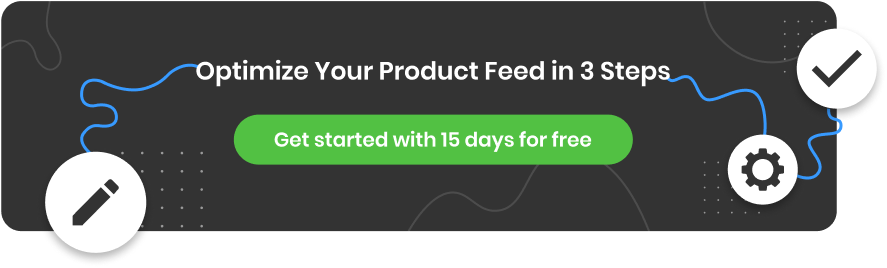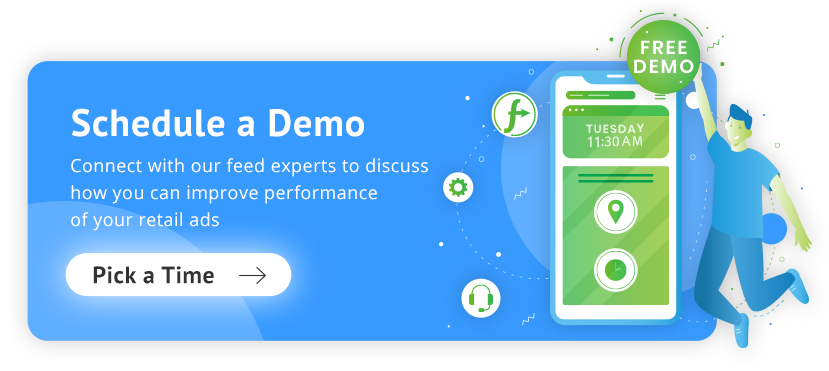Ensuring optimal performance and visibility of your products is crucial for success on Google, where competition is always strong. One common issue that merchants often encounter and can significantly impact your visibility is limited performance due to missing value [GTIN] error.
In this comprehensive guide, we will explore the importance of GTINs, discuss the potential impact of missing GTINs, and present practical solutions to fix this issue.
So, let's dive in and discover how to resolve the missing value GTIN challenge and unlock the full potential of your eCommerce business.
What is GTIN?
GTIN stands for Global Trade Item Number. It is a unique 14-digit identifier used to identify products globally. GTINs are typically represented as barcodes and are used in various industries, including retail and eCommerce, to track and manage inventory.
GTINs provide a standardized way to identify and differentiate products, making it easier for businesses and consumers to locate and purchase specific items. Common types of GTINs include:
- UPC (Universal Product Code)
- EAN (European Article Number)
- ISBN (International Standard Book Number).
- And others.
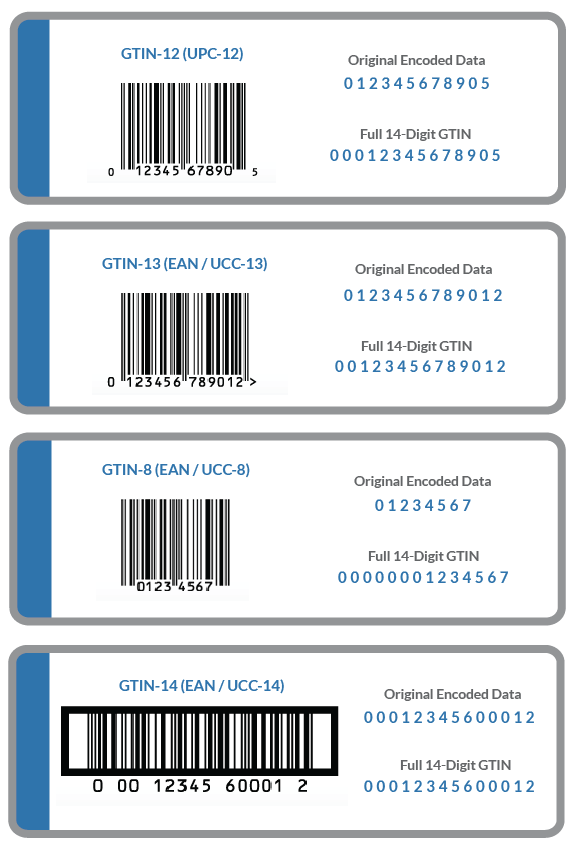
Is GTIN required by Google?
In September 2019, Google made a change to its Unique Product Identifiers (UPIs) policy for Google Shopping, making GTIN, Brand, and MPN (Manufacturer Part Number) optional. However, products that have these identifiers provided are given higher priority compared to those without them and adding them is strongly advised by the platform.
As a result of this policy shift, the warning of “Limited performance due to missing value [gtin, mpn, brand]” was introduced, replacing the previous error message of “Missing two out of three attributes [GTIN, Brand, MPN]”.
Why is it important to add GTINs to your product feed?
Despite the fact that GTIN numbers are no longer mandatory, Google strongly recommends that you add these identifiers to the products in your product feed. It can significantly increase the performance of these products on Google. Here are a few examples of why this is important:
Product Identification
GTINs are essential for accurately identifying and categorizing products. They provide a standardized way to match a specific product with its corresponding information, such as brand, model, and attributes. Without a GTIN, search engines and platforms may struggle to recognize and categorize your product correctly.
Search Relevance
GTINs play a vital role in improving the relevance of search results. When consumers search for a particular product, having a GTIN associated with your listing provides a direct and reliable match, increasing the likelihood of your product appearing in relevant search results. Without a GTIN, your product may not receive the same level of visibility.
Ad Performance
In advertising campaigns, especially on platforms like Google Shopping, GTINs are often used to match products with relevant ads. Missing GTINs can lead to limited ad visibility and reduced performance of your ad campaigns.
Trust and Credibility
Having accurate and complete product information, including GTINs, instills trust and credibility in potential buyers. When consumers see missing GTIN errors or incomplete product details, they may perceive your listings as less reliable or trustworthy.
Why do you get the Limited performance due to missing value GTIN error?
The Limited performance due to missing value GTIN error typically occurs when a product listing on a platform like Google is missing GTIN (Global Trade Item Number).
It’s a warning that tells you that your product is missing this identifier and you may experience lower visibility of your products.
Products that have been impacted can still be displayed in Shopping Ads, but their performance is significantly affected. This “limited performance” can result in lower ad ranking and fewer chances of your product ads appearing overall.
There are two main reasons why you might get this error:
- You don't know the GTIN for your product and that's why you haven't submitted it.
- There is a problem with the GTIN data in your feed that needs to be fixed.
How to find GTIN for your product?
If the reason for not adding GTIN for your products in your product feed is simply not knowing it, there are ways to find it!
- Look for GTIN
The most straightforward solution is to manually type the GTINs from the product boxes. Typically, the GTINs are located near the barcode label area.
If you cannot see it, get in touch with the manufacturer.
- Ask your suppliers about GTINs
If you do not stock your own items or have a large inventory that makes it impractical to type them individually, the second option is to consult your suppliers. Since GTIN is a widely used global standard in the industry, your suppliers likely have the GTINs and can provide them to you in a format that allows easy assignment within our platform, such as a spreadsheet.
- Create new GTINs
Another option is to purchase the GTINs. If you are a manufacturer and receive a missing GTIN warning for the items listed in the Google Merchant Center, it suggests that Google expects you to have GTINs.
In this case, you may need to acquire them from GS1.
Remember: if you are not a manufacturer, buying unassigned GS1 barcodes and assigning them to branded items could be risky as Google is often aware of the ranges that a brand has purchased and can compare yours to those ranges.
How to fix: Limited performance due to missing value [GTIN]
If the missing GTIN is not because you just don't know it and haven't added it, you have probably added GTINs to your feed incorrectly. You can easily fix this issue.
Option 1
Ensure the GTIN attribute aligns with the appropriate field in your store. A common reason for the problem is that many merchants incorrectly use SKU as the MPN values. This is wrong and requires changes in your product feed.
Depending on your shopping cart, this field may be labeled as “barcode”, “UPC”, “GTIN”, or another term. In this case you can use a simple “Rename” rule and fix it:

Renaming UPC to GTIN | DataFeedWatch
Option 2
If your data source does not include GTINs, you can still add them using a lookup table:
Create a CSV file or a Google Spreadsheet with two columns:
- In the first column, include an attribute that can be used for item identification in DataFeedWatch, such as variant_id, SKU, or mpn.
- In the second column, add the unique GTIN per item.

Adding GTIN from the external file | DataFeedWatch
- Upload the prepared file in a feed automation software and specify the attribute you have chosen to match GTINs with products.
Option 3 (if your sell custom goods)
In most situations, especially for manufactured goods, unique identifiers such as MPNs are available. In such cases, you want to specify that the "identifier exists" attribute is TRUE. When this identifier is set to TRUE and you don't add GTIN to your product, the limited performance due to missing GTIN error may occur.
However, in situations where certain custom-made products do not have an assigned GTIN, there is no requirement to submit one. In this case, set the identifier_exists attribute to FALSE. This way, there is no risk that you will get any GTIN-related errors.
Custom goods include homemade arts and crafts, gemstones, etc.
Setting identifier_exists | DataFeedWatch
It's always recommended to create a GTIN number for products that don't have one (e.g. custom products), as many channels and marketplaces don't allow products to be listed without a unique identifier. Even if allowed, these products often have a hard time selling because they are difficult to find in searches.
How can you identify products that are having limited performance due to missing GTIN errors?
You can find which of your products in the Merchant Center are affected by following these steps:
- Access your Merchant Center account.
- Navigate to the Products section in the menu and select Diagnostics.
- To see a list of current issues that may be impacting your products, click on the Item issues tab.
- To download a .csv file of all affected products for all issues, click on the download button located next to the filter button below the graph and above the list of issues.
- Apply a filter to the downloaded report to specifically locate products with the issue title Limited performance missing value: GTIN [gtin].
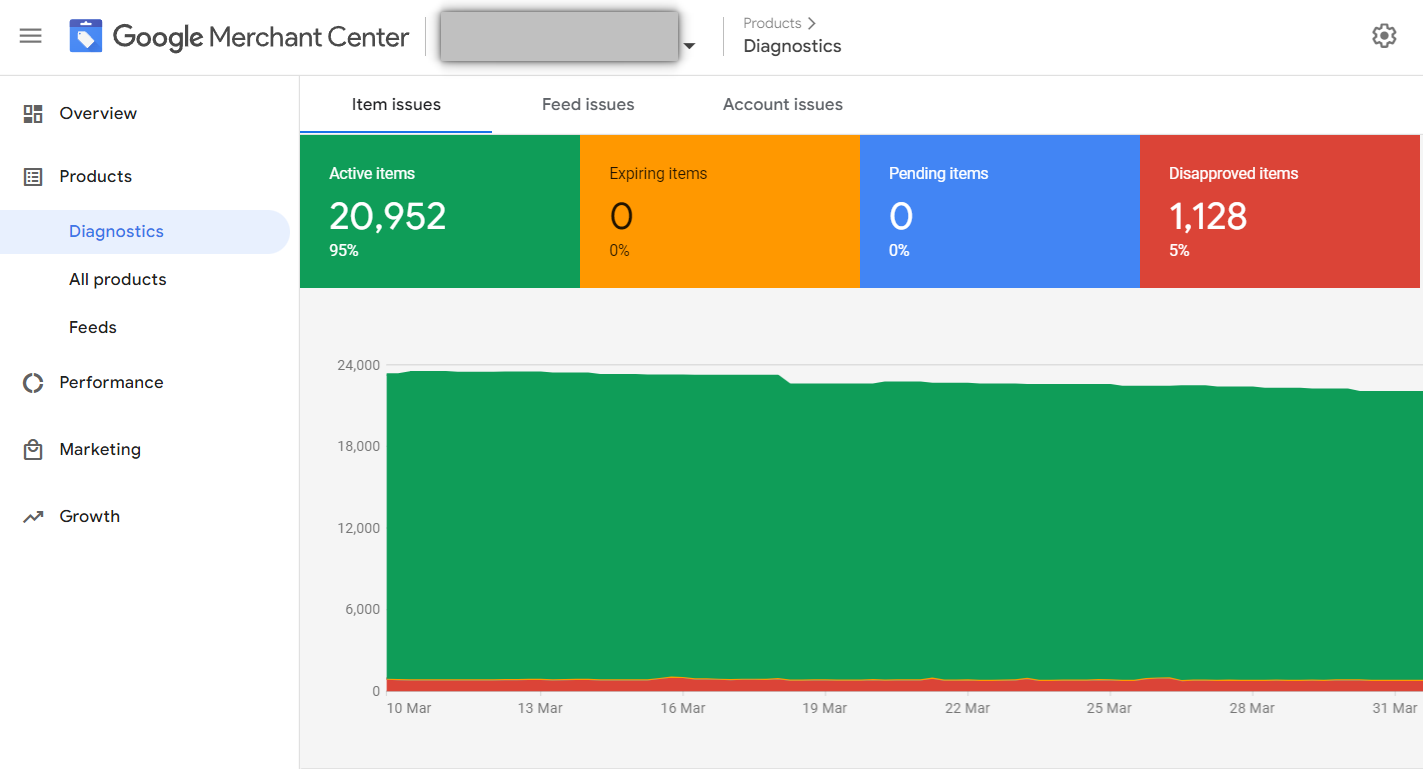
Diagnostics tab | Google Merchant Center
What if you submit incorrect GTINs?
Incorrect GTINs can negatively impact your product listings, making it harder for consumers to discover your products.
Using wrong GTINs can lead to disapproval of your Shopping Ads and jeopardize their performance. However, retailers who maintain accurate GTIN data in their feeds get the true benefits, especially in competitive sectors with multiple sellers. Those with correct and complete GTINs enjoy priority over those without, enhancing their chances of success.
Conclusion
The accuracy of GTINs is crucial for businesses looking to maximize their eCommerce performance. When faced with limited performance due to missing value [GTIN] errors, it's important to take immediate action.
By prioritizing the correctness and completeness of product data, businesses can set the stage for increased sales.
Read also:
How to Fix Mismatched Value (page crawl) [price] in the Merchant Center?
Unique product identifiers: How to Use Brand, MPN, and GTINs
12 Simple Tactics to Optimize Your Google Shopping Campaigns
7 Quick Fixes to Google Merchant Center Disapproved Products