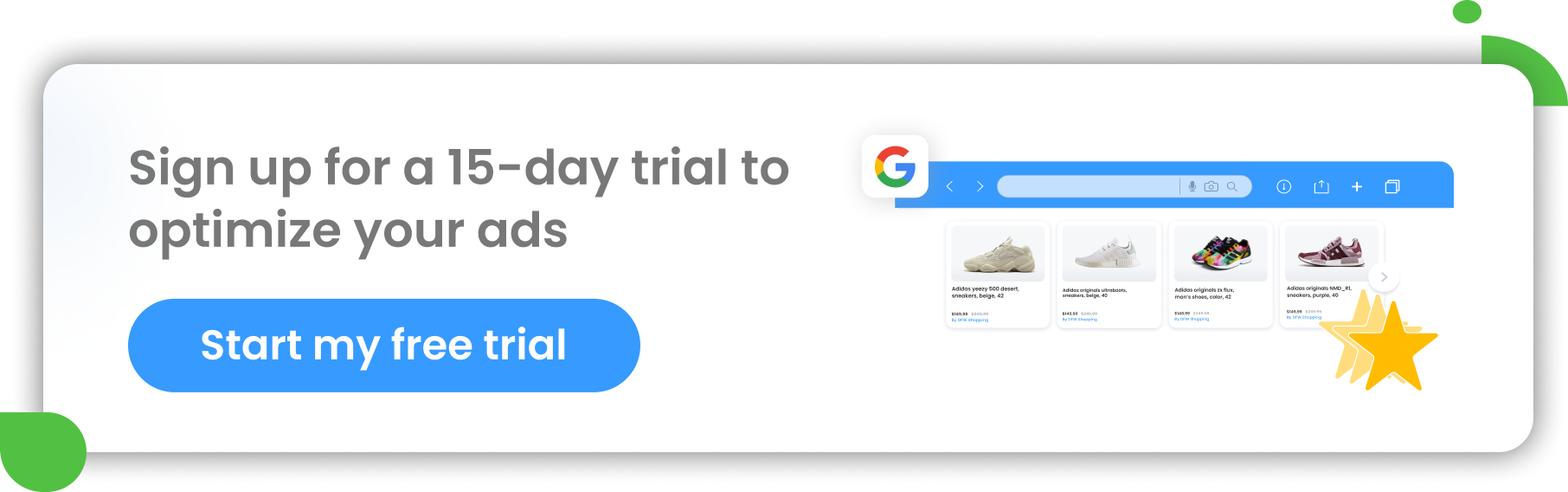- Final URL expansion enhances Performance Max Campaigns by providing more relevant landing pages for PMax ads based on user search intent.
- To optimize how the Final URL extension works, you can use URL exclusions to exclude specific pages you don't want to display.
- Leveraging Excluding URLs Rule helps manage bulk exclusions for product categories in Performance Max.
- If desired, opt-out of Final URL Expansion by accessing campaign settings and disabling the feature.
Performance Max campaigns offer advertisers a chance to connect with their target audiences across various Google platforms. To further enhance the efficiency and effectiveness of PMax campaigns, Google introduced the Final URL expansion feature. This innovation helps improve ad relevance and user experience by dynamically replacing the final URL with a more relevant landing page based on customer intent.
In this article, we will share with you everything we know about the final URL expansion and how using it (or opting out of it) can optimize the performance of PMax campaigns.
Can enabling Final URL expansion be one of the Performance Max best practices? Read on!
What is Final URL expansion in Google Ads (Performance Max)?
Final URL expansion is a feature in Performance Max (PMax) campaigns provided by Google Ads. It allows advertisers to optimize the performance of their campaigns by replacing the final URL with a more relevant landing page.
A final URL is the webpage that users end up on after they click on your ad. For many advertisers, the landing page URL is identical to the final URL.
When URL expansion is turned on, the final URL may be replaced with a landing page from the same domain that is more relevant to the customer's search intent. This landing page can also include a dynamic headline, description, and additional assets based on customer intent.
Note that the final URL extension is not a feature reserved specifically for PMax, but can also be used in standalone campaigns such as Display or Search campaigns.
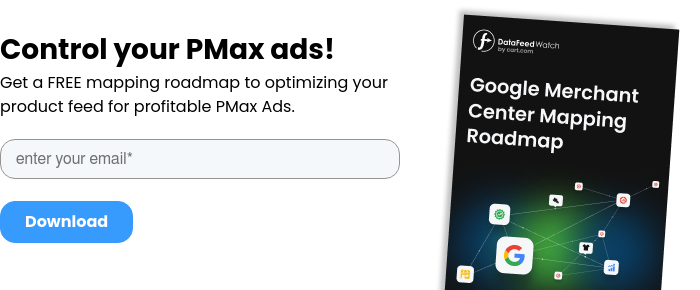
How to set up Final URL Expansion in Performance Max?
When you create a Performance Max Campaign, you'll need to provide the web address (Final URL) where you want people to go when they click on your ad. This lets you link to a specific product page or landing page on your website. You can then create catchy headlines that focus on that particular page or product.
The final URL expansion feature will in theory help optimize the effectiveness of your PMax ads.
By default, URL expansion is enabled in PMax campaigns, but it can be turned off if desired.
1. Enable Final URL Expansion
Final URL expansion is enabled by default in Performance Max campaigns. This means that the system automatically replaces the final URL with a more relevant landing page based on the user's search query and intent.
2. Optimize landing page content
Make sure that the content on your landing pages aligns with your target audience's search intent. This includes the URL, headline, description, and other assets on the page. If the landing page has a dynamic headline, description, or additional assets, they will be generated based on the user's search query and intent.
3. Review performance and make adjustments
Monitor the performance of your Performance Max campaigns regularly to assess the impact of Final URL expansion. Analyze the click-through rates (CTR) and conversion rates to determine if the dynamically chosen landing pages are resulting in improved campaign performance.
By following these steps, you can effectively implement Final URL Expansion in Performance Max campaigns. It is important to regularly review and evaluate the performance of your campaigns to ensure they are meeting your advertising goals.
Final URL expansion for eCommerce retailers with a product feed
By default, URL expansion is turned ON in PMax campaigns, but it can be turned off if desired.
Final URL Expansion is a feature that can improve the performance of your Performance Max campaign if you’re an eCommerce retailer.
When you run a Performance Max campaign and connect a data feed in the Merchant Center, your ads can direct users either to the final URL specified in the campaign or to the specific landing page of the product that's listed in the PMax data feed submitted to Google Merchant Center.
Importance of the quality of the product feed (including product URLs) in PMax
Submitting an optimized product file to Google Merchant Center (GMC), including correct product URLs, is of great importance to eCommerce sellers who want to maximize their online presence and increase sales.
The final URL expansion ensures that potential customers are directed seamlessly to the exact landing pages where their desired products can be found, enhancing the overall user experience. By providing accurate and error-free product URLs, retailers can improve their ad performance, as Google can better match search queries to relevant products, increasing the likelihood of displaying ads to the right audience.
DataFeedWatch is a feed management tool that can help you create a perfectly optimized Performance Max product feed. Once you've finished making changes to the feed, you can check it with the Feed Review tool and see if the product URLs, among other things, are causing any errors.
Two primary options available for implementing Final URL Expansion
- Send traffic to the most relevant URLs on your site
By selecting this option, your Performance Max campaign will maximize its reach by automatically directing traffic to the most relevant pages on your website. The system considers factors such as keywords, ad groups, and campaigns to determine which pages are the most relevant for the incoming traffic.
Learn how to set up negative keywords lists for PMax campaigns.
In addition to serving ads to the provided Final URL, the system may also serve ads to additional URLs on the same domain and product URLs from your Google Merchant Center's (GMC) feed.
It is possible to exclude specific URLs that you do not want to receive traffic. This can include non-commercial pages like "About Us," "FAQ," or "Shipping Details." It is recommended to exclude any URLs that should not be the primary destination for your ads.
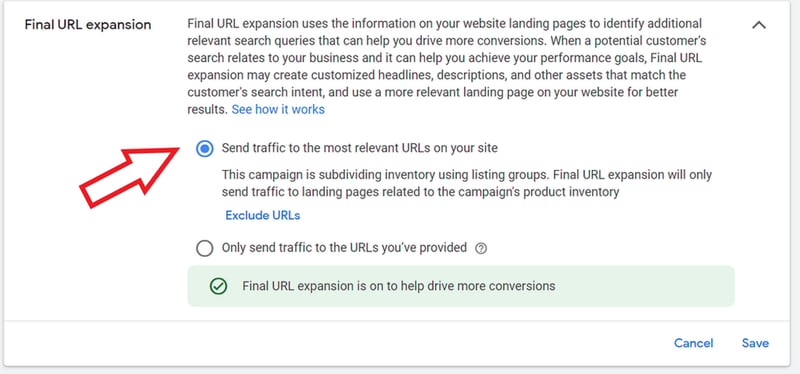
Setting up Final URL expansion | PMax in Googlr Ads
- Only send traffic to the URLs you’ve provided
If you prefer more control over where the traffic is directed, you can disable the final URL extension feature. This means that Google will only direct traffic to the specific URLs that you have explicitly specified in your ad campaigns.
With this option, the system will not redirect traffic to other pages on your website, even if they may be more relevant to the user's search intent.
Your Performance Max ads will exclusively be served to the Final URL that you provided in your campaign. Additionally, it will of course consider the product URLs from product feeds in the Google Merchant Center feed.
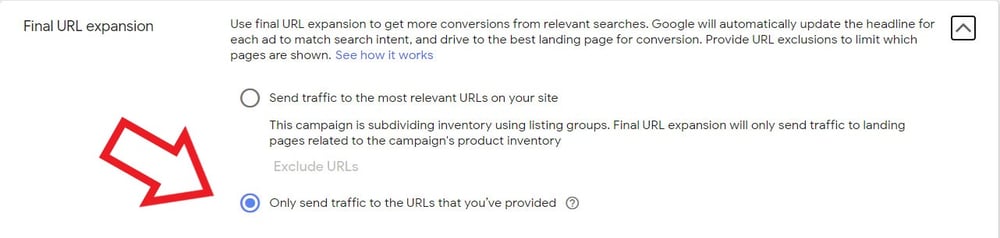
Setting up Final URL expansion | PMax in Googlr Ads
Excluding URLs from Performance Max campaigns
If there are certain URLs that you want to exclude from your Performance Max campaign, you have the option to enter them separately. By doing so, these specific URLs will not be shown in your ads, ensuring that content you don't want to be advertised (like your careers page) won't be served to users.
Why to use URL exclusions?
By excluding URLs from your Performance Max campaign, you can have better control over which web pages are promoted through this campaign and tailor it more effectively to your desired audience.
- It helps prevent traffic to irrelevant pages, such as non-commercial or mismatched content.
- It helps maintain campaign focus, directing users to relevant landing pages and improving the likelihood of conversions.
- It allows for better budget allocation by focusing on high-converting landing pages.
Use exclusion rules
You can choose to create exclusion rules for your unwanted URLs. These rules allow advertisers to strategically exclude specific URLs or entire categories of their website from appearing in their ads.
For instance, if a brand is being discontinued and you don’t want to advertise it any longer, you can create an exclusion rule to include the main brand page (www.yourdomain.com/brand) while excluding individual product pages like:
- www.yourdomain.com/brand/item1
- www.yourdomain.com/brand/item2
- and so on.
How to use URL exclusions in Performance Max?
Here’s our step-by-step guide on how to create exclusions in your PMax campaign:
- Log in to your Google Ads or Search Ads 360 account.
- Navigate to the Campaigns section.
- Select the Performance Max campaign you wish to edit.
- Go to the Settings option in the left-side menu.
- Expand the Final URL expansion section by clicking on it.
- Choose Exclude URLs from the available options.
- Now, you can exclude URLs by adding them manually. Just head to the URLs tab, list the URLs you want to exclude, and click Add.
- Alternatively, you can use rules for excluding URLs. Click on the Rules tab, add the desired rules, and then click Add.
- Save your changes.
Benefits of keeping Final URL feature ON for Performance Max
The purpose of Final URL expansion is to enhance the relevance and effectiveness of the ads by directing users to landing pages that better match their search queries. This can lead to improved click-through rates and conversions for advertisers using PMax campaigns. Below we highlight some of the specific benefits.
Improved ad relevance
Final URL expansion replaces the final URL with a more relevant landing page based on customer intent. This ensures that users are directed to landing pages that closely match their search queries, improving the overall relevance of the ad which additionally uses dynamic headlines.
Increased Conversions
By selecting landing pages that are tailored to the campaign goal, user intent, ad headline, and other signals, you can significantly boost conversions. When users click on your ads, they will be directed to landing pages that precisely match what they are looking for. This alignment between the user's intent and the content of the landing page increases the likelihood of them taking the desired action, such as making a purchase, signing up for a service, or submitting their contact information.
Enhanced user experience
Final URL expansion ensures that users are directed to landing pages that are more relevant to their search intent. This improves the overall user experience by providing them with the information or products they are looking for, leading to higher satisfaction and potentially increasing the chances of repeat visits or conversions.
How to opt out of Final URL expansion step-by-step?
If you’re still not convinced and you prefer to have more control over the selection of landing pages and don't want Google's automated process to choose alternate ones, you have the option to opt out of the Final URL expansion feature.
Disabling this feature might be particularly useful when targeting all products without any specific product filters applied.
Source: Linkedin
By following the simple steps outlined below, you can ensure that your preferred landing pages remain unaffected:
- Sign in to your Google Ads account.
- Navigate to the Campaigns section.
- Select the specific campaign for which you wish to manage the Final URL expansion.
- Go to the Settings menu within the campaign.
- Look for the Final URL expansion section and click to expand it.
- Within this section, you'll find the option to Only send traffic to the URLs you provided.
- Save the changes.
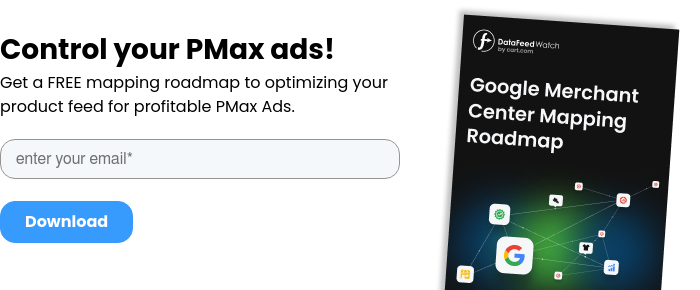
Google replacing Final URL expansion with Automatically created assets for Performance Max campaigns?
Google Ads appears to be in the process of testing the Automatically created assets feature for Performance Max campaigns. Additionally, they are also replacing the Final URL expansion setting with this new feature in some accounts.
Interestingly, no official announcement of these changes has been made.

Automatically created assets | Source
Apparently, this "quiet" change may have negative consequences for some advertisers. We advise you to keep an eye on it and see how it develops!
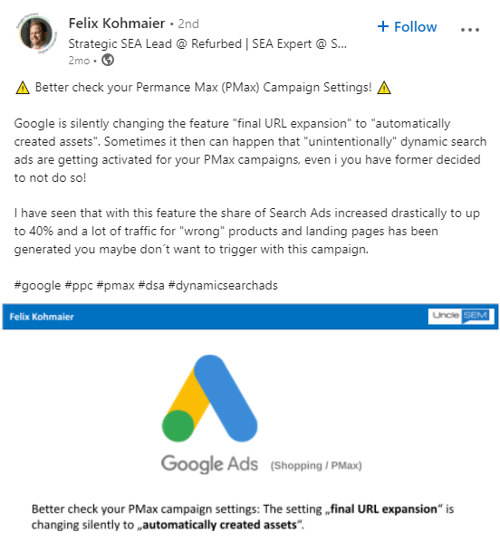
Source: Linkedin
Conclusion
In conclusion, Final URL Expansion is a valuable feature offered by Google in Performance Max campaigns that can improve ad performance and relevance. By optimizing your campaign with specific landing pages tailored to user search intent, you can enhance click-through rates (CTR) and increase conversions across various Google platforms.
Additionally, the URL Exclusion Rule offers further customization options to target or exclude specific pages, boosting campaign effectiveness even more.
However, if you decide that Final URL Expansion isn't suitable for your campaign, Google provides a simple opt-out option to revert to using custom URLs. Ultimately, mastering the Ultimate URL Extension strategy is one of Performance Max's best practices that can elevate your digital marketing efforts.
Share your thoughts on whether you left The Final Expansion URL ON or turned it OFF and how it affected your campaign, or read our step-by-step guide to PMax to learn more.
Read other related articles:
How to Use Search Themes in Performance Max? [Best Practices]
How to Use Google Merchant Center Collections in PMax?