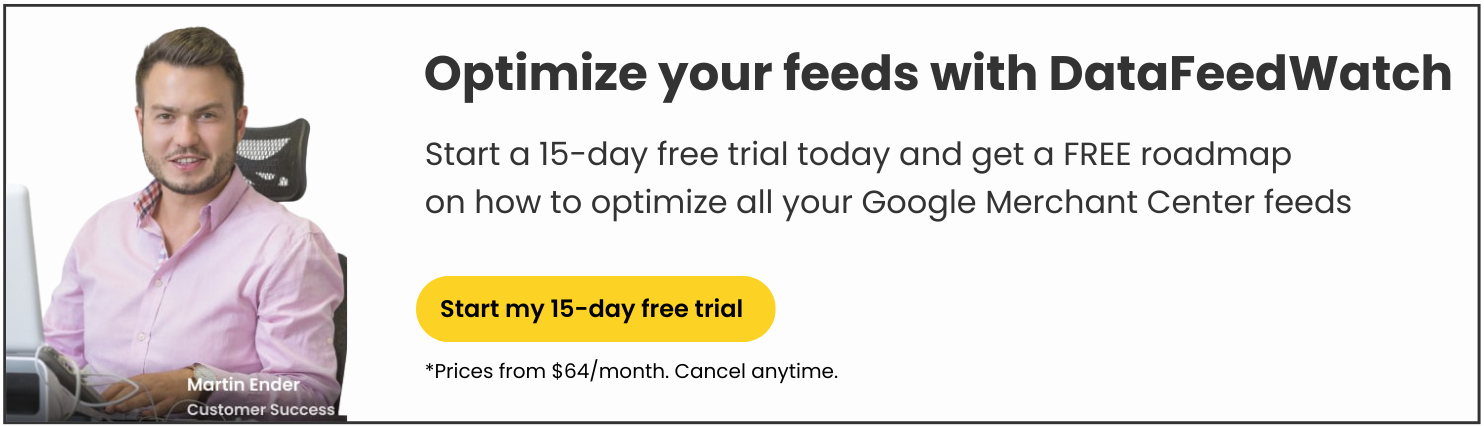In this post we are going to focus on creating an impeccable data feed for Google Shopping using BigCommerce fields.
In the first part let’s cover the fields that are required by Google and how we can map them from BigCommerce.
Good news is that most of the fields you need for Google Shopping feed can be simply mapped from existing BigCommerce fields without any additional modifications:
- Id can be mapped from variant_id
- title from name
- description from description
- link from url
- image_link from any of the image fields
- price from price
- brand from brand
- gtin from upc
- condition from condition
Link
The only field that can sometimes prove a bit tricky here is link. Before you send a data feed to your Google Merchant Center make sure that the domain you claimed in GMC matches the domain in the product links.
If it happens to be different you will need to either claim a different domain or replace a domain in the feed.
If you have provided your domain as your shop-url, there is no issue and DataFeedWatch will download your product-URLs with that domain. If have not, your domain will show as (for example) bikeshop.mybigcommerce.com instead of bikeshop.com.
Here's how you can correct that in DataFeedWatch. Add a 'replace' rule to the field 'Link'
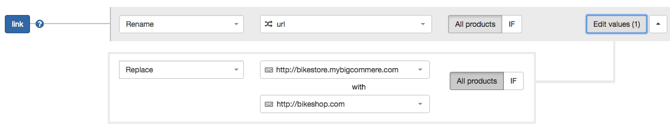
Availability
This field indicates a stock status. Acceptable values are:
- in stock,
- out of stock,
- available for order,
- preorder.
In order to map availability we will first need to know the tracking method set in your BigCommerce system.
![]()
The tracking method is represented by a BigCommerce field – inventory_tracking.
This field can be set to:
- none – inventory is not tracked
- simple – inventory is tracked on product level
- sku – inventory is tracked on options level
IF set to 'Do not track inventory'
In case inventory management is empty we will set availability to in stock for all the products.

IF set to 'Track inventory'
In this case, there are 2 possibilities:
a) Inventory Level
We can set availability based on the BigCommerce field inventory_level: if inventory_level is smaller than 1, the availability should be set to out of stock and all for other values of inventory_level it should be set to in stock:
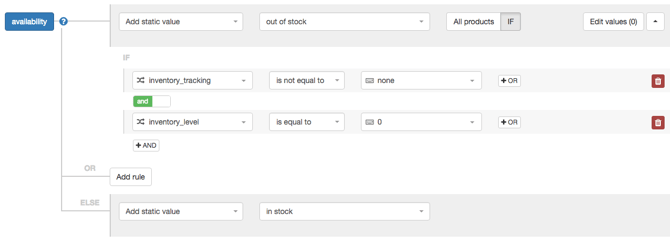
b) dfw_availability
This is the easiest option. We have added a field dfw-availability to your input fields. This field already contains the correct value (in stock / out of stock) based on BigCommerce tracking and the inventory_level for each product. You can simpy rename Availability from dfw_availability and you are all set:

Condition
This field indicates whether the product is new or used. Three accepted values for this field are:
- new,
- used,
- refurbished.
Most of the merchant sell only new products. In that case this field should be populated with a static value = new for all the products.
If you happen to also sell used products you should first find a field which can hint at the condition of a given product.
Unless you have created a separate field in BigCommerce especially for this occasion, the best candidates here are either name or description. Look for phrases like: used, refurbished, renovated, like new etc.
Once you find what you are looking for you can create rules that will make condition dependant on that text:
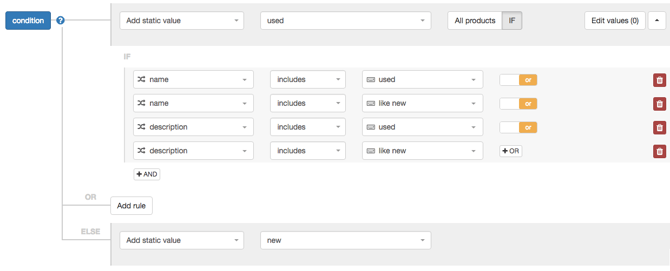
By the way, if you are using DataFeedWatch, all required fields for Google Shopping are auto-mapped.
BigCommerce Merchants can use DataFeedWatch to optimize data feeds for numerous other shopping channels.
Next: Part 2
Go to Google Shopping Data Feed for BigCommerce shops – Part 2: Optional Fields