In this post we are going to focus on creating the perfect data feed for Google Shopping using the fields in your Shopify feed. In this ‘Part 1’ we’ll cover the fields that are required by Google and how we can map them from Shopify.
The good news is that most of the fields you need for Google Shopping feed can be simply mapped from existing Shopify fields without any additional modifications:
- Id can be mapped from variant_id or sku
- title from title
- description from body_html
- link from url
- image_link from images
- price from price
- brand from vendor
- gtin from barcode
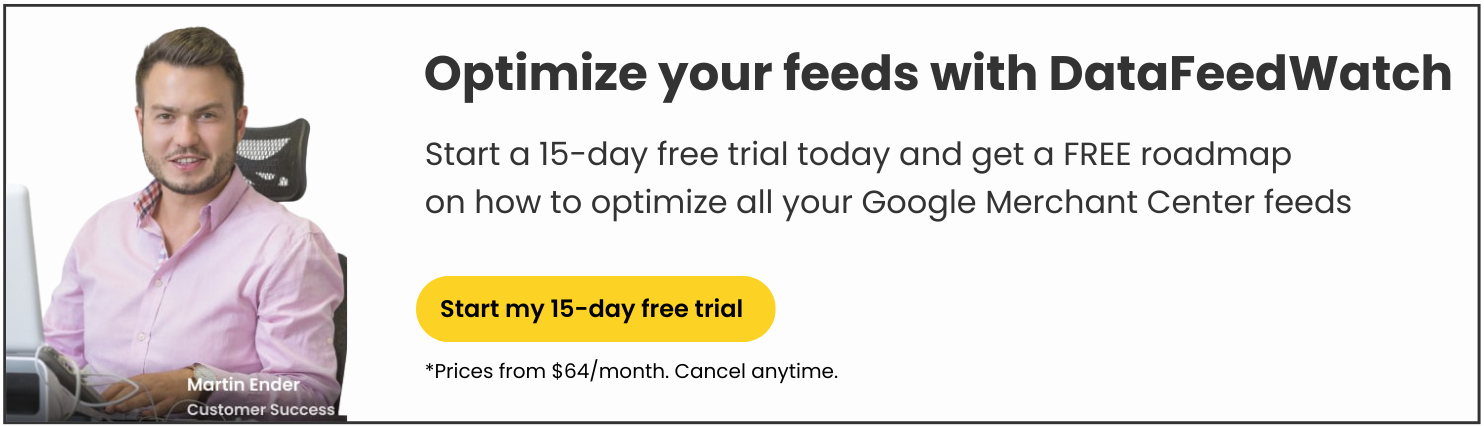
Link
The only field that can sometimes prove a bit tricky here is link. Before you send a data feed to your Google Merchant Center make sure that the domain you claimed in GMC matches the domain in the product links.
If it happens to be different you will need to either claim a different domain or replace a domain in the feed.
For example if the domain claimed in your GMC is bikeshop.com and the domain in product links is bikeshop.myshopify.com you can either:
- claim bikeshop.myshopify.com in the GMC or
- replace bikeshop.myshopify.com with bikeshop.com in product links.
If you decide to use the second solution here is how you can do it using DataFeedWatch:
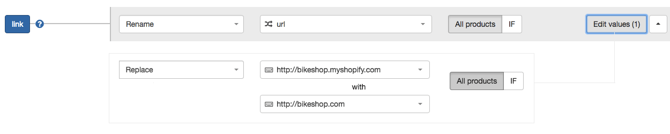
Availability
This field indicates a stock status. Acceptable values are:
- in stock,
- out of stock,
- available for order,
- preorder.
In order to map availability we will first need to know the inventory policy set in your Shopify system. This is how you can find that:
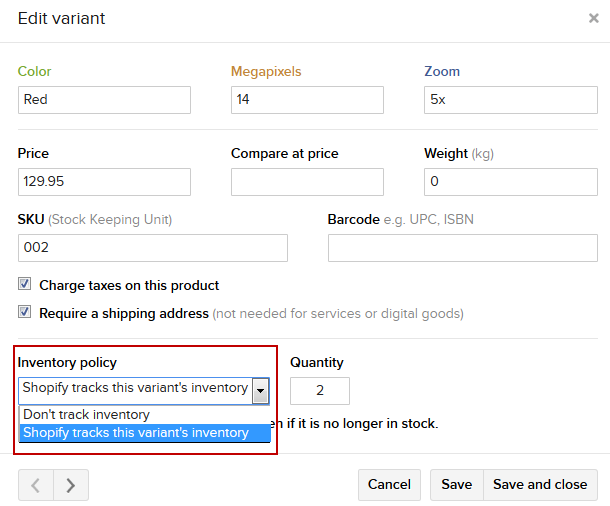
The inventory policy is represented by a Shopify field – inventory management.
This field can either be empty, which means that the inventory policy is set to: “Don’t track inventory” or in can have a value = “Shopify” which means that Shopify tracks the inventory for this product.
IF Don't track inventory
In case inventory management is empty we will set availability to in stock for all the products.

IF Shopify tracks inventory
If it is set to “Shopify” we, there are 2 possibilities:
a) Quantity
We can set availability based on the Shopify field quantity: if quantity is smaller than 1 (negative values are also possible) the availability should be set to out of stock and if quantity is equal or higher than 1 it should be set to in stock:
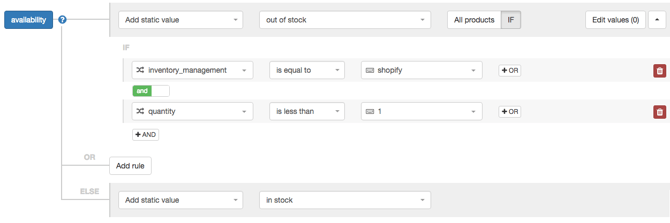
b) dfw_availability
This is the easiest option. We have added a field dfw-availability to your input fields. This field already contains the correct value (in stock / out of stock) based on shopify tracking and the quantity for each product. You can simpy rename Availability from dfw_availability and you are all set:

Condition
This field indicates whether the product is new or used. Three accepted values for this field are:
- new,
- used,
- refurbished.
Most of the merchant sell only new products. In that case this field should be populated with a static value = new for all the products.
If you happen to also sell used products you should first find a field which can hint at the condition of a given product. Unless you have created a separate custom field in Shopify especially for this occasion, the best candidates here are either title or body_html (description). Look for phrases like: used, refurbished, renovated, like new etc. Once you find what you are looking for you can create rules that will make condition dependant on that text:
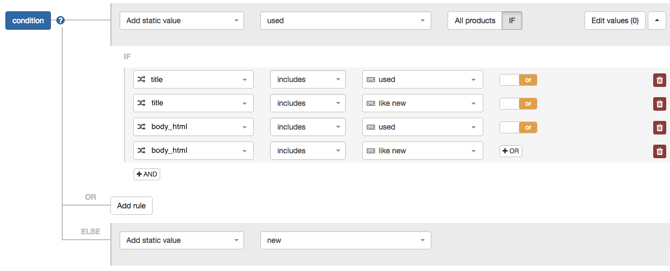
By the way, if you are using DataFeedWatch, all required fields for Google Shopping are auto-mapped.
Shopify Merchants can use DataFeedWatch to optimize data feeds for numerous other shopping channels.
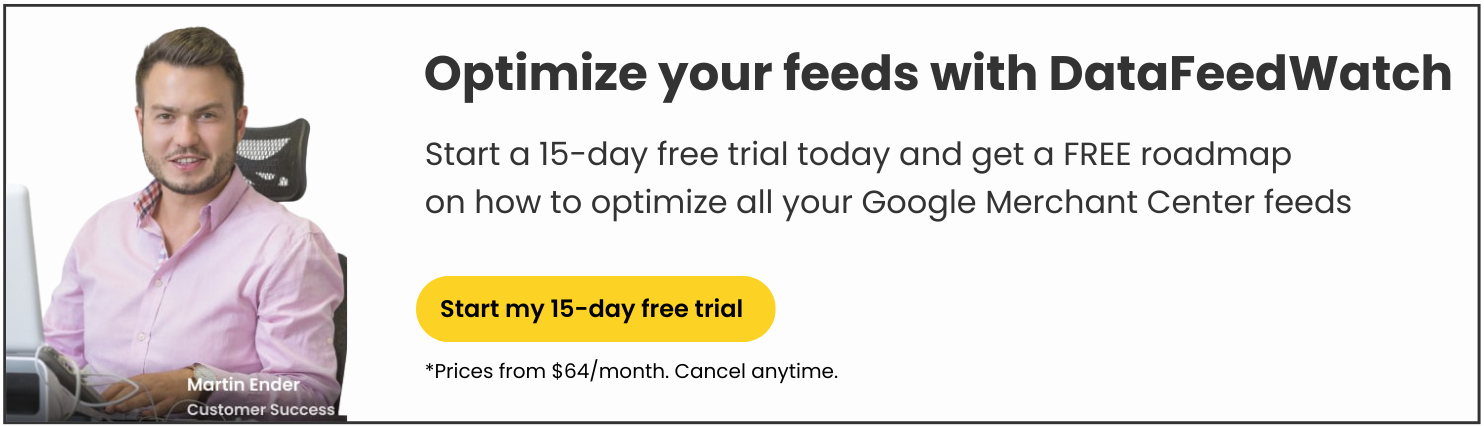
Next up - Part 2
Like this article and want to learn more? Discover how to use Optional Fields in your Shopify data feed.
Go to Google Shopping Data Feed for Shopify shops – Part 2: Optional Fields
You May Also Find Interesting:
- An Introduction To Optimizing a Shopify Product Feed -Increasing Sales
- How to Easily Create a Multi-Channel Strategy with Shopify
- High-Impact Strategies To Drive Traffic To Your Shopify Store
- 5 Proven Hacks For Google & Facebook For Shopify Store Owners