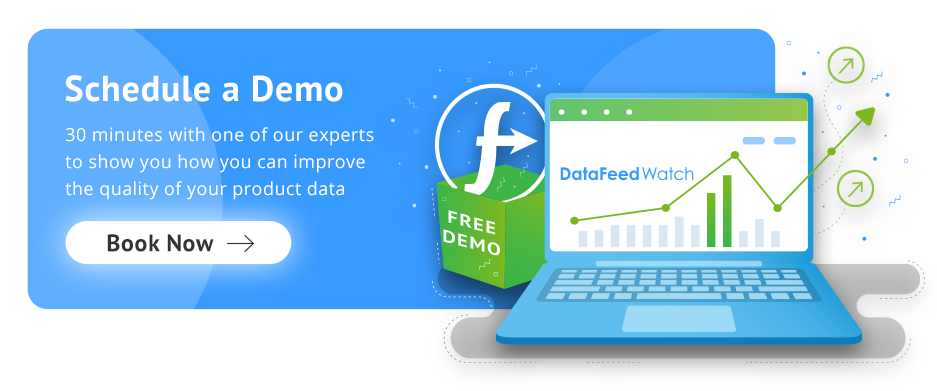Losing money on your ads is the last thing you want to be doing. Even if you’re not finding yourself in a dire situation, there are always areas to improve. There could also be mistakes you’re making without even knowing. That’s why we’ve come to the rescue! ;)
There’s absolutely nothing wrong with making mistakes, and in fact, it’s often how we can learn our biggest lessons. Without them, we wouldn’t be able to grow. But when those mistakes are hurting your ads (aka, becoming expensive) it’s important to know how to identify and fix them as soon as possible. We’ve got you covered with how you can bypass the 10 most common Google Shopping mistakes.
#1 Having a messy campaign structure
We all know the importance of organization when running a business. The same goes for your product feeds. Having a clean, well structured feed will make your advertising life easier and prevent losing money on listings.
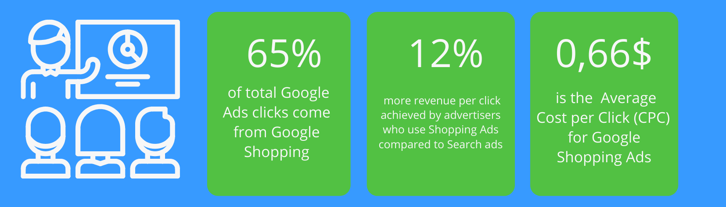
Putting some blood and sweat into creating an organized campaign structure will let you automate your ads and give you control of how and when they’re triggered. You’ll also be able to prevent mistakes and wasted clicks from getting out of hand. The effects of your quality score improving will become visible as your ads get better placements and cost less per click.
But maybe you feel like you’re drowning in product data and are a bit lost as to where you should begin. Worry no more.
Grouping products
A good place to get started is with grouping your products. By separating each category of products you sell into product groups, you’ll have greater control of your listings overall. Avoid putting the same products into different groups. This will cause you to compete with yourself during bids. And that isn’t what you want!
If you haven’t changed anything since creating your Shopping campaign in your Merchant Center account, you’ll have one ad group and one product group labeled “All products”. This will house your whole inventory without any segmentation.
To create an ad group within your Merchant Center account:
- Click Campaigns on the left panel
- Choose the campaign you want to create the ad group in
- Choose if you want to create a Product or Showcase shopping ad
- Enter in your ad group name and bid
- Save
Return to top of page or Download The Ultimate Google Merchant Center Handbook
#2 Advertising ‘low potential’ products
Advertizing all your products may seem like the way to maximizing your revenue but it can often backfire, bringing you loss instead.
There are cases in which you’ll want to stop certain products from being listed. For example, if you only have a couple of items left in stock or only have less common sizes left (XXS, XXL) then you’re better off not advertising them until your inventory is replenished. That way you’re not wasting your ad spend on products where only a select amount of shoppers will be able to actually make a purchase (or none at all).
If you’re using DataFeedWatch, there’s a simple way to set up rules to achieve this that will stay updated with your current inventory.

After setting up this rule, if any of your products fall below 4 in stock, they’ll stop showing in searches. As soon as you’ve restocked, your products will start to show again after your daily feed refresh.
Another example is leaving out seasonal products at a time when you know sales are going to be down. Let’s say you sell apparel and winter is soon approaching. You'd probably like to pause the advertising of your summer items because there’s way less of a demand for them.
Here’s how we would do it using DataFeedWatch. Wherever the information about your product’s season is provided is the field you would choose for the ‘if’ portion of the rule.

You could also be losing sales to competitors selling the same products as you, but for a lower cost. In this case, you could use a tool like Price Watch to see if this is occurring for any of your products. If you do end up finding them and you don’t want to lower your prices, you can go ahead and segment these products and not waste your ad spend on them any longer.
The same issue applies to products with low margin, for which the advertising cost may outgrow your profit. To sum it up, choose your products carefully when launching your Shopping campaign - that will help you achieve better ROAS in the end.
Return to top of page or Download The Ultimate Google Merchant Center Handbook
#3 Lack of feed optimization
In order to let Google know when to show your products, you’ll need to have a fully optimized feed. This means mapping out all your product data extensively. There are many attributes to consider (both required and optional). We’ll go over the two most important: titles and additional feed attributes.
Titles
A common mistake to avoid here is automatically leading with information that isn't relevant or important. For example, if a brand name isn’t in your top performing keywords, you’ll want to avoid putting it first and instead use descriptive words. If you're selling a seasonal item, you can put the occasion first, or the title first if you’re selling books.
You’ll also want to avoid having extremely short titles for your products. This might be seen in the form of a specific model, like the 501 Levis jeans. You can see, the ad on the right gives way better information for the shopper.
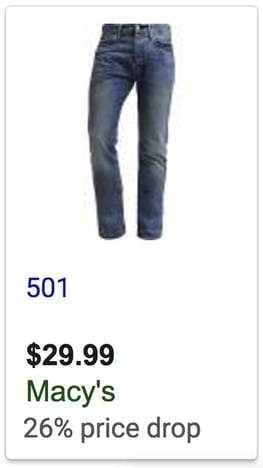
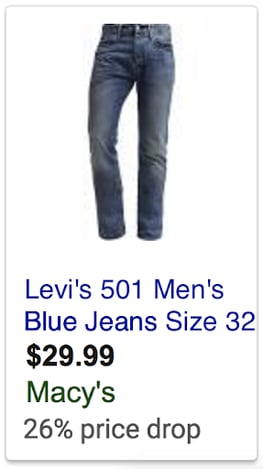
We’ve covered what an optimized title should look like in one of our previous articles.
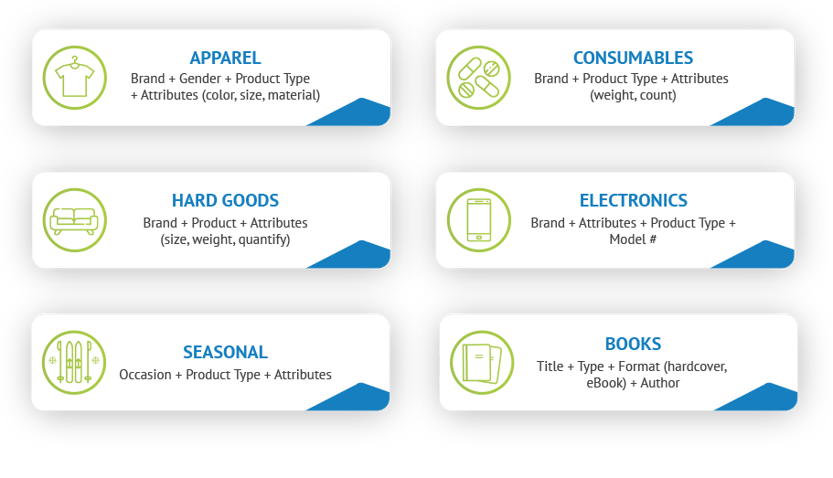
Ignoring additional feed attributes
Here is your chance to give a bit more information about your product and entice your prospective customers. It might be tempting to just stick to the basics when mapping and optimizing your product data feed. But this will end up hurting you later. Generally speaking, the more specific someone’s search is, the closer they are to the decision and purchasing stage of their journey.
Unfortunately, without providing additional information like material, color, size or any other specific details, it won’t be your products they find. Taking the time to make sure it’s all there will expose your ads to the more interested buyers.
For example, someone is searching for Apple MacBook Pro 13" silver is more likely to act than someone searching for MacBooks. A more complete feed will take you there.
Return to top of page or Download The Ultimate Google Merchant Center Handbook
#4 Using the wrong images
The most obvious difference between Google Ads and Google Shopping is the use of images. They set the stage for the shopper’s experience and initial reaction to your products. Not only can they catch people’s attention, but they can also instil confidence that your products are legitimate.
But not getting it right can cost you. First you’ll need to get familiar with Google’s image requirements. The main things to watch out for are not having text or watermarks over your images, broken links, and using a generic or default photo rather than the actual product.
You’ll also need to make sure that you’re showing the correct images for the specific item you’re advertising, especially if you have different variants like color. Here the search query was “yellow backpack”.
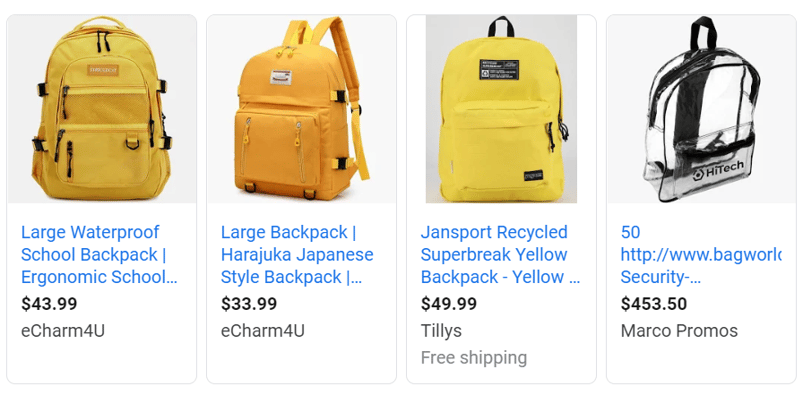
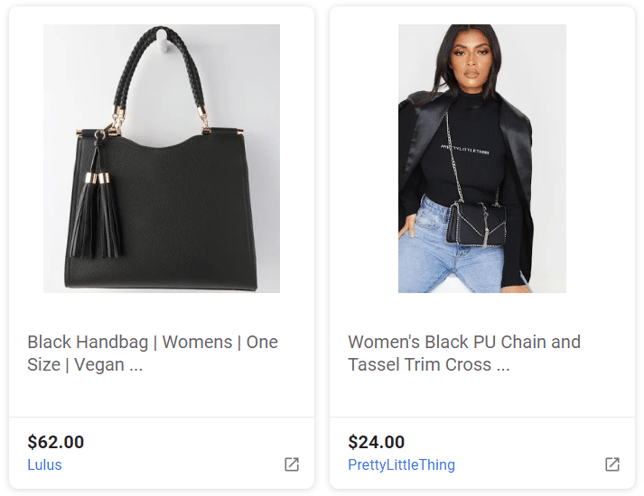
#5 Ignoring keywords
A behind the scenes difference between text ads and Shopping ads is that you can’t bid on keywords. But they still play a powerful part in your Shopping Ads’ overall success. Earlier we mentioned the importance of adding keywords to your titles and descriptions.
Using the search terms report can still make a world of difference for you. It’ll show you exactly which search keywords your listings are showing for and from there you can determine if these searches are profitable for you or not. If they are, make sure they’re represented in your titles and descriptions. If not, then it’s time for your negative keywords to shine.
Google trends is another helpful tool to use. It lets you check which words are most popular.
When you create negative keywords, you’re letting Google know when not to show your listings. Not doing this can cost you, because there are searches where it’s clear by the terms that the user is not intent on making a purchase. Words like ‘free’ or ‘rent’ can often indicate this. If your ad shows up and they click on it anyway, that’s a loss for you.
You also want to make sure that your negative keyword list isn’t too restrictive either to where you’re not showing up at all when you should be.
Return to top of page or Download The Ultimate Google Merchant Center Handbook
#6 Missing or incorrect UPIs
Unique product identifiers (UPIs) are vital to the performance of your ads. These let Google know exactly what your products are and when to match them with search queries. It also lets your products be compared with retailers selling the same things as you. The most common are GTINs (Global Trade Item Numbers) and MPNs (Manufacturer Part Numbers).
They used to be a requirement for every product you listed. Now Google has relaxed those rules, but incorrect UPIs can get your ads disapproved and missing ones can certainly have a negative impact on them.
It’s better to make sure that all of your products have UPIs present and that they are all correct. That way you can prevent your ads from being shown for the wrong searches. Your ads will also have a higher priority if the correct UPIs are present.
Related: How to fix UPI-related errors in Google Merchant Center
Return to top of page or Download The Ultimate Google Merchant Center Handbook
#7 Not using GMC promotion extensions
You can use GMC promotion extensions to let your shoppers know that you’re offering a discount or additional incentive. They’ll make your products look more desirable when shoppers by adding a tag under your ad’s PLA. Google has some policies about what type of promotions can be supported. This includes making sure they add value for your shopper (like a monetary discount or extra good or service), they aren’t overly restrictive and are clear to your customer.
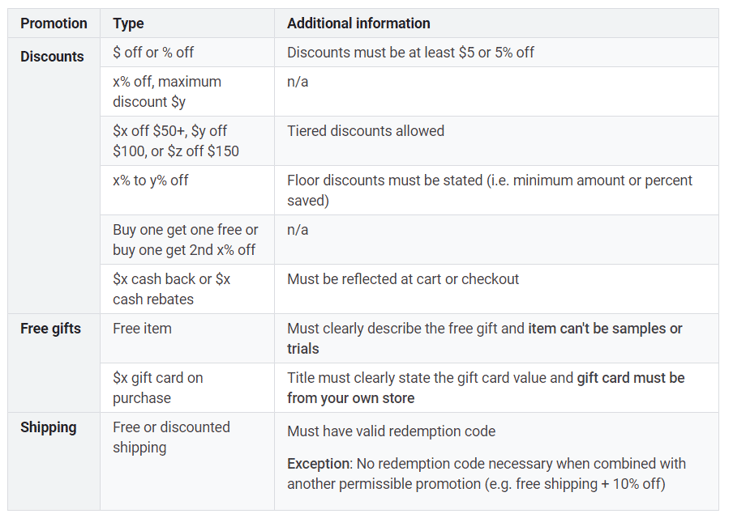
If you can’t already see this option under the ‘Promotions’ tab in your Google Merchant Center account, just fill out this interest form. At this time, the feature is only available in the United States, Australia, Germany, France, the UK and India.
Return to top of page or Download The Ultimate Google Merchant Center Handbook
#8 Generic bid optimization
Not having your bid optimization plan locked down is a noticeable area of where you could be wasting money. A common mistake is bidding the same amount on all of your products. For example, if a product you’re listing isn’t bringing in more than it’s costing you to list then you’re going to want to decrease your bid.
This is where dividing your products into different groups can save you. It’s another trick for how you can work around not being able to bid on specific keywords.
You might not get it right on the first try, so it’s a good idea to test out your bids. Evaluate what went right and wrong, and make updates as needed.
Leverage custom labels for optimized bidding
Custom labels are an optional field that can elevate your feed and push your listings in front of the competition.
They give you further control over how your campaign is set up and how you bid on each product group. This is because, unlike product groups, you can decide which conditions to base your grouping on. So, how do you put them in place and which categories should you use?
Some useful categories to label your products with are: seasonal, performance level, and profit margin.
Return to top of page or Download The Ultimate Google Merchant Center Handbook
#9 Overlooking your quality score
It's hidden, but your quality score is working behind the scenes. Being familiar with how to get a feel for your quality score will give you a good indication on the health of your ads. Increasing your score will save you money in the long run as it determines your CPC.
The more relevant and helpful Google finds your ads to be for shoppers, the more likely it will be to show with a better position on the results page and for lower costs. It works in a similar way as quality scores do for text ads.
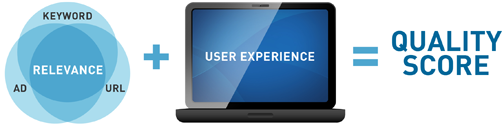
Source: WordStream
When you are a perfect match for what the searcher is looking for, Google rewards this. The more often this is happening for your ads, the better your quality score should be. Other advertisers will have to end up paying more for the same click if you’re out-performing them.
Unlike Google Ads, you won’t be able to see an actual 1-10 number rating. Instead, the Lost impression share metric is your friend. You don’t want this number to be high, because that means you’re losing valuable attention from people making searches.
There are some factors which can negatively impact your quality score and make you see an increase in your lost impressions.
You should also be paying attention to your Search Lost IS metric. This will tell you the amount of impressions you’re missing out on because of not ranking high enough which could be directly affected by a low quality score. Try tightening up the search terms that will trigger your ads and don’t use short-tail keywords that bring unwanted traffic to your ads.
Return to top of page or Download The Ultimate Google Merchant Center Handbook
#10 Not backing up your campaign
Maybe this scenario sounds familiar to you. You’ve worked hard on a document and suddenly with one mis-click, all your hard work has disappeared. Or your computer crashes and now all your files have been lost in an abyss.
While this may be an extreme example, the same principle applies to your campaigns. You’ll want to have a back-up of your campaign in case any undesirable and irreversible changes have been made to your campaign.
Using a third party tool to manage and map your feeds also gives you an added layer of security because you’re not editing the actual file of your feed. If you somehow need to revert a change, the original document will be left untouched.
Return to top of page or Download The Ultimate Google Merchant Center Handbook
Conclusion
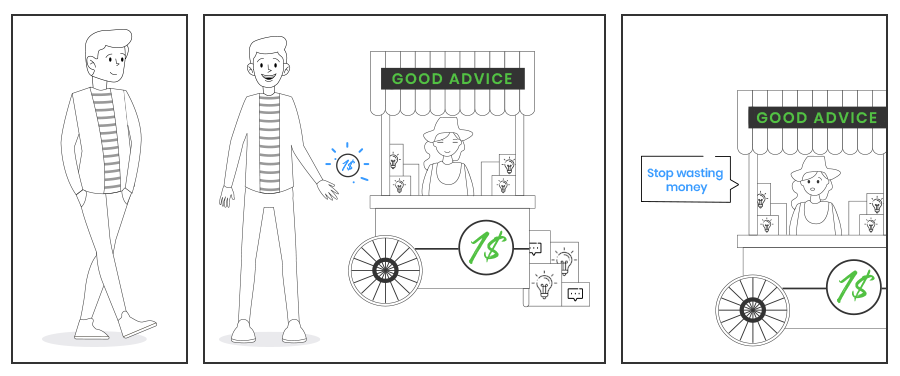
We’ve covered all the bases on how to save yourself from making costly Google Shopping mistakes. By optimizing your campaign, you’ll create a well-oiled machine that will do exactly what you want it to. And if you find you are making one of these mistakes, don’t worry. You’ll know where to look and how to solve the issue.