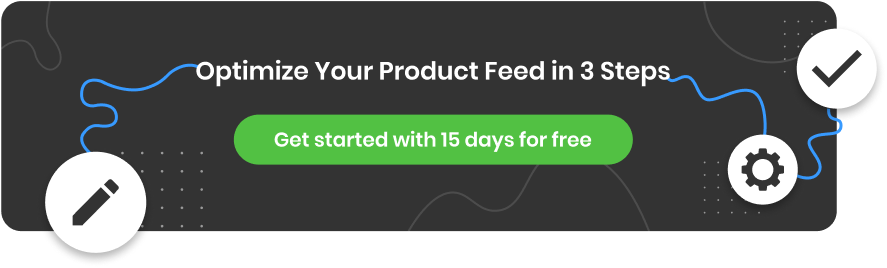Product data feed optimization is understanding how feed attributes work together and enhancing them with optimizations, which is critical for successful shopping campaigns.
Our first guide to data feed optimization, complete with practical examples, will demystify feed management and the work that’s involved in generating a fully-optimized feed. Use this guide to improve your knowledge and learn how to keep feed optimization under control.
What is a product data feed?
A data feed is a file that contains all of your products and the attributes for each product. “Feed” makes it sound technical, so think of it as your product catalog in an Excel file with each row containing 1 product. The headers of each row show the attributes, which are also known as “fields” in a data feed.
When it comes to eCommerce multichannel strategies, the product feed is the foundation of shopping campaigns - the quality of the data feed will determine its success.
What is product feed optimization?
Product feed optimization is the process of making improvements to product data, in order to boost the performance of shopping campaigns. It goes beyond simply exporting a file from an online store for a number of reasons.
Data feed formats
Firstly, each shopping channel, such as Google, Meta, TikTok, and Amazon, all have different feed format requirements. The merchant must create a dedicated feed for each channel.
Adding and removing products
An important part of data feed management is continually updating the feeds by adding new products and removing outdated products. This ensures that product information is accurate across the different channels.
Updating product prices
It’s important to consider price adjustments as well as promotional activities that affect price, which can be executed through product feed management. This involves updating prices, creating promotional pricing, and ensuring price consistency across all marketing platforms.
Out of stock products
Finally, monitoring product availability is crucial in feed management. Identifying products that are out of stock and keeping this information up to date in the feed prevents customer dissatisfaction due to unavailability.
When it comes to data feed optimization, creating a new feed for each channel and manually updating it is unnecessarily time consuming for retailers and marketers. The best approach is to automate the process, freeing up time and resources for other activities.
1. How do you meet the feed requirements of shopping channels?
The first step to data feed optimization is to check the file and format requirements of each shopping channel. If you use a feed management tool like DataFeedWatch, all channel requirements are pre-loaded and the feeds will be automatically generated in the correct format.
Here are the three main types of feed requirements:
File formats
The file format refers to the type of file that a channel requires. XML and CSV are the most common, however there are four to choose from:.
- Extensive markup language (XML) - suitable for tech savvy merchants and generally submitted in an RSS or Atom format.
- Comma Separated Values (CSV) - this is a spreadsheet whereby the first row specifies the column header (field names) and each product is listed in a separate row.
- Tab delimited (TXT) – TXT files are text files that are similar to the CSV, however, they are difficult to read.
- JavaScript Object Notation (.json) - is considered to be a low-overhead alternative to XML.
Required Fields and requirements
Required fields, which vary from channel to channel, are the bare minimum that retailers must provide in order to run campaigns. Failure to include required product fields will result in the feed being disapproved. Here are the required attributes for Google Shopping:
- ID
The ID attribute serves as a unique identifier for each product listed. It is crucial for distinguishing individual products within the feed and linking them to specific actions or data points.
ID enables accurate tracking, categorization, and management of products across various platforms and channels. The mapping of this feed attribute is usually very simple.
- Title
The title refers to the name of a product within a product feed. This attribute is vital as it represents the product in a concise and descriptive manner, making it easily recognizable to all potential buyers.
You can simply map it with the corresponding field from your source feed, for example:
Or, you can combine multiple attributes from your feed and create a more comprehensive title, which is an effective way to optimize product titles for Google Shopping:
- Price
Price relates to the cost of a product in the product feed. Regularly updating prices in the feed is essential because it must accurately reflect product pricing, promotions, or discounts effectively.
If some of your products are on sale and you also use the "sale_price" attribute, you can create a rule to ensure that the price displayed in your online ads is always accurate.
- Image link
The image_link attribute is the URL that points to the image of the product. Including high-quality images via this attribute can enhance the overall presentation of products and increase engagement.
When promoting more than one variant of the same product, ensure the right image url is linked to the right version of your item.
- URL/ Link
The link refers to the URL that directs users to the landing page or product page associated with an item in the feed. This attribute serves as a direct pathway for customers to access detailed information, learn more about the product being advertised, and purchase
- Description
Descriptions should be well-written and contain details about each product, including all of the information that a customer will be interested in knowing. They are important for showcasing product features and Description should also be persuasive, in order to convince consumers to make a purchase.
- Availability
It is crucial to advertise products that are available and in stock by setting Availability to ‘in stock’ or ‘out of stock’. This is to prevent wasting advertising spend on products that cannot be purchased and to ensure spend goes towards products that are ready to ship.
Shopping comparison engines also require merchants to include all products in the feed and indicate the availability of each product.
Create one simple rule in a data feed tool to set Availability automatically using another field such as Quantity or Stock status.
- Brand
Brand is a fundamental component of product feeds that indicates the specific brand or manufacturer associated with a product. This attribute provides customers with essential information about the origin and reputation of the product they are considering.
Brand is an easy field to map:
- GTIN
GTIN is the numerical version of the bar code. It is called UPC in the US and EAN in Europe. This identifier is created by GS1, an international non-profit organization. It's a unique ID according to international standards.
Some channels require the Global Trade Identification Number (GTIN).
Google and other channels have a database with most of the world’s GTINs to accurately identify each product and all product specifications. Providing the wrong GTINwill result in the product becoming disapproved.
Use your source feed to map product GTINs with the corresponding field, for example:
If GTINs are missing from the source feed, find and add them using our “lookup table” functionality:
- Identifier_exists
The "identifier_exists" attribute indicates whether a unique identifier is present or absent for each product. This attribute communicates to Google the availability of essential product identifiers, such as GTIN, MPN, and brand.
There are two choices for the identifier_exists value (true/yes, false/no) and four specific attributes to take into account (identifier exists, GTIN, MPN, and Brand).
If you are certain that your products do not have a GTIN or MPN, set the identifier_exists attribute to FALSE. Conversely, if your items have a GTIN (or MPN) and Brand, set the identifier_exists attribute to TRUE, which is the default setting.
2. How to solve the most common problems with required fields?
Here are the main issues faced by retailers and marketers when using data feeds, and the necessary solution.
Product IDs
Product IDs must be unique and each product variant should have its own unique ID. Product IDs carry the product’s transaction history and quality score, without it, Shopping ads won’t run.
Ensure every product has its own unique ID in order to pass the verification and be eligible for shopping ads.
- Identify which items are missing the ID value.
To do this, review the Google Diagnostics report or check out the Feed Products tab in DataFeedWatch.
- Assign a proper attribute from your online shop.
Review products in the online store and choose the best option, which will likely be the product SKU, variant_id, or a UPC.
In DataFeedWatch you can review your shop items in a filtered view to easily identify the right field. If none of the ID fields are populated for all your products, you can also populate this attribute using rules, for example by adding a static value or using a lookup table.
Shipping and tax
For Google Shopping, Google Merchant Center is the best place to set up Shipping and Tax.If you have a shipping cost structure that is too complex for the Merchant Center, create it in the feed. For most other channels, it’s also a requirement to add the shipping cost to your feed.
Note: The rates set in your feed will overwrite the rates set in Google Merchant Center.
URL
There are several factors that can impact product URLs and cause problems:
-
Wrong domain
When you set up your account on a chosen channel, one of the first things you need to do is claim a domain. The domain of the product URLs in your feed must match the domain claimed exactly.
Many websites use alternative domain names. Shopify stores, for example, have a Shopify subdomain (‘mydomain.myshopify.com’). If the product URLs in the data feed includes the Shopify subdomain (mydomain.myshopify.com), all products in that feed may get disapproved. This is caused by a mismatch between the domain claimed in GMC and the product URL domain that's been imported in the data feed.
To avoid this problem make sure that the product URLs in the feed match the claimed domain. If not, update the domain in the feed using mapping rules or claim a different domain.
Link: rename ''ProductURL'' for all products and replace '' mydomain.myshopify.com'' with
''mydomain.com'' for all products.
In DataFeedWatch, this replacement is done automatically if the Google Merchant Center
domain (as entered in DataFeedWatch) is different from the domain in product URLs.
-
Https
Sometimes the data feed contains regular http-URLs, but the product pages are actually using an https-URL. That will lead to a disapproval, however, it can be quickly fixed by using a ‘replace’ rule. Rename ''url'' for all products and replace ''http'' with ''https'
-
Variant URL pricing
Many merchants with product variants have just one product page - and therefore one URL - with a drop-down for size, color or other variant options. This won't cause any issues if all variants are the same price. If the price is different for each product variant, it may lead to disapproval by Google or other channels.
If you do not have unique URLs in your source feed, the solution is to create URLs by combining your ‘parent URL’ with a unique attribute (like a variant ID).
Prices
Price has always played a key role in the success of Shopping ads. Even more so with the new ‘Compare by store’ feature introduced along with free advertising on Google Shopping. . As an attribute, Price is also under heavy scrutiny with Google and other channels checking whether or not price in the feed is equal to the price on the product page. Products will be disapproved if the price doesn’t match. Here are the most common Price fixes for retailers:.
-
Mismatched Price
If the price on your site changes, your feed needs to be updated. With a data feed tool, daily updates will take place automatically.
If prices change several times per day, the data feed should be updated accordingly. The same goes for products that are on sale.
Read: How to Fix Mismatched Value (page crawl) [price] in the Merchant Center?
-
Missing or incorrect price
There are 2 possible reasons why you may see the Missing or incorrect required attribute [price] error:
- You haven’t assigned the currency (especially if it’s accompanied by another error: ‘Unsupported currency in attribute price’)
You may have sent over the correct prices, but including the currency is just as important. To
specify the currency in the feed, proceed to ‘Edit values’, and use the ‘add a suffix’ option. Remember to include the currency code (USD) and not the symbol ($).
- You provided no price or incorrect value for price
‘Missing or incorrect required attribute [price]', one of the initial error messages you receive upon uploading your feed, is linked to not fulfilling basic requirements for the Price attribute.
Unsupported price values include:
- 0.00;
- blank field;
Here’s how to correct your mapping for the ‘price’ feed attribute:
If your store sells free items, exclude them from your feed. You may do so in the ‘Include/Exclude products’ section by setting up a rule based on price:
If the price value is missing for any of your products, it’s worth checking further. Perhaps you’ve initially chosen the wrong ‘price’ field from your shop system. For example, ‘sale_price’, which is only populated for items that are on sale at any given time.
Identify the right field from your source and make sure you’ve assigned it to the ‘price’ attribute.
3. How to improve the quality of your product feeds?
Product data feed optimization is all about improving the quality of your feed. Let’s explore some of the main techniques used to boost feed quality, which will lead to better performance.
1. Create strong product titles
Product Title is one of the most important attributes in your data feed because it’s used to determine whether or not your product will be featured in an ad. Optimizing the title by including keywords is important for both the consumer and the channel's algorithms.
To make the Product Title relevant and compelling, include as many relevant attributes as possible and place the most important attributes at the beginning of the title.
Use the following chart to discover what the most optimal product title is in your vertical:

2. Choose the best images for the product listing ads
Images play one of the biggest parts in the purchase decision making process. Poor visuals can drastically lower the quality of your feed and hinder your overall results.
These are the three most common image issues that merchants experience:
1. The wrong color / variant
If a product has a color variant, it’s important for the image in the feed to match that variant. For example, if the product is blue, the image should show the blue product. Showing the wrong color, or any other variant for that matter, will have a negative impact on user experience.
2. Disapproved images with text overlay
Sometimes images contain text, such as “Free Shipping”. Text overlay can cause disapproved products so to prevent this from happening, ensure images with text overlay don’t show up in the feed.
3. Low quality images are shown
Always prioritize the primary product image in the feed, the one that shows the product in its best light. If you have more images that perhaps show different angles or staging elements, use the additional_image_link attribute, which allows up to 10 additional images. Don’t forget image a/b testing as a product data feed optimization strategy.
3. Add missing fields to your feed without modifying the source feed
Sometimes your product feed does not contain certain attributes that are mandatory or that you need in order to optimize the quality of your feed.
These types of attributes are usually mentioned in other fields (such as Description or Title). With a data feed tool, you can extract these attributes easily and add them as separate fields.
4. Determine the use of parents or variants in the feed
Decide whether or not to include variants in your data feed, or just the parent products. There are pros and cons to each approach.
Including product variants is essential in cases where the channel requires it. It can also increase clicks by matching specific search queries, such as product colors or sizes. It also ensures accurate stock availability and avoids incorrect product data from showing, which benefits ad performance and user experience. In most cases, this is the best option.
A parent product approach could be better for certain channels that require a consolidated variant field. It can also avoid price discrepancies that can lead to product disapproval on platforms like Google. Parent variants mean fewer products, which can also reduce feed management and advertising costs.
5. Create categories according to Google's specifications quick and easy
Providing accurate product categories is essential for shopping ads, as it helps channels such as Google Shopping match products with relevant shopper queries. Correct categorization can boost CTR and competitiveness, lower costs and support multichannel strategies on platforms like Bing, Meta, and TikTok.
Relying solely on Google’s automatic categorization could lead to incorrect product categories being assigned, leading to disapproved items or irrelevant ad triggers. The solution is to use the google_product_category attribute to override default categories.
Using a feed management tool like DataFeedWatch, assign categories automatically with our system that matches product type to the most appropriate Google subcategory in seconds:
- Select the Default Category so that the products don't get disapproved.
- Choose the field in your input feed that corresponds to your product types/categories.
- Generate rules based on this field in the data feed.
- Type in a few letters and select the best category for that type of product.
The process is pain-free and much faster than doing it manually. Mapping categories using this system reduces the risk of product disapprovals in the Merchant Center.
6. Schedule multiple daily feed updates
Accurate data is essential for feed quality, since prices and quantities change frequently. Updating your data feeds multiple times a day ensures data accuracy, enhances campaign performance and prevents wasted ad spend on out-of-stock products.
The best approach is to schedule your shop to export the feed multiple times daily, or schedule multiple downloads using your data feed management tool.
Frequent feed updates benefit merchants by showing accurate product availability and they allow new items to be seamlessly added. It’s also easy to quickly adjust pricing strategies and set up promotions, a great way to stay competitive.
Tools like DataFeedWatch support up to 24 updates daily, keeping product data current.
4. Tactics to improve Google Shopping ROI
Use the following tactics to boost the ROI of your Google Shopping campaigns, using effective product data feed optimization.
Do not advertise all your products
Focus on your most profitable and high-demand items rather than advertising your entire inventory, which is a great strategy for maximizing ROI. For example, you could choose to exclude your cheapest products and take seasonality into account.
Remove unprofitable products
Another way to boost ROI is to remove products that are unprofitable, so that ad spend can be allocated to items that generate the highest amount of profit.
Bid on product type
Product types provide an effective way to structure campaigns, whether you choose to separate ad groups or campaigns by style, feature, material, etc. Tailor bid strategies based on product categories in order to optimize spending for each type of product on offer.
Add gross margin to your feed
Incorporate gross margin data into the product feed, which can be used to help with decision making, optimize bid strategies and boost profitability.
Bid on your best sellers
This tactic can be implemented in conjunction with not advertising all products, removing unprofitable products from the feed and adding profit margin to the feed. Using all of the tactics together makes it easier to increase bids for best selling products to boost their visibility.
Use custom labels
Use custom labels to segment your products, which goes one step further than using product categories to do this. Doing so allows retailers to implement targeted bid strategies based on various product attributes.
Promotions
Promotions are a great way to stand out from the crowd. Highlight promotions in your product ads to attract attention, boost CTR and most importantly, conversion rate and ROI.
5. Which shopping channels should you advertise on?
There are six types of online channels that retailers should consider advertising on:
- Search Engines
- Marketplaces
- Comparison Shopping Engines (CSE)
- Retargeting Networks
- Social Networks
- Affiliate Networks
Each channel, as well as platforms within each channel, will have their own feed specifications, meaning you need to create a unique feed for each of them. This needs to be considered when deciding the best channels to advertise on.
As well as that, understand where your customers are present in order to reach them effectively. Research into where competitors are active and then adopt a test and learn approach, in order to discover the most successful channels for your business.
Conclusion
The product feed is the foundation in which each successful PPC campaign is built, placing a lot of importance on product data feed optimization. Nail every element of feed optimization because the accuracy of your data feed will determine ad relevance for customer searches.