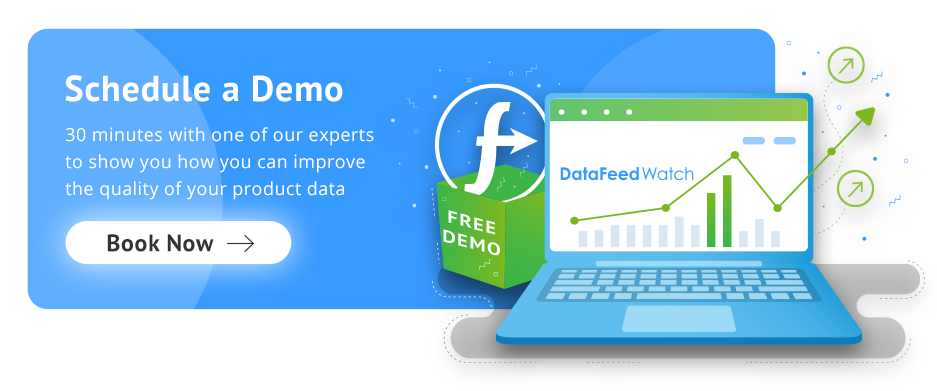It’s an age of limitless potential when it comes to selling your products online. With the rise of social commerce, businesses can easily expand their eCommerce reach by connecting with shoppers through apps they’re already using.
Social networks have transformed into marketplaces. Instagram continues to forge its way to the top of significant platforms. By taking advantage of Instagram Shopping for your business, shoppers will be able to buy products directly from your photos and videos. This creates an immersive and seamless experience for your customers.
Why is Instagram such a valuable place to focus your eCommerce attention on?
- Each month, 130 million accounts tap on a shopping post to learn more about the product.
- Instagram is always adding new and exciting features, like augmented reality making it possible to try out products virtually.
Learn how to harness the powers of Instagram Shopping so you can sway browsers to purchase your offerings without a second thought.
Instagram Shopping
How to set up an Instagram Shop
Product catalog on Facebook (using Shopify or BigCommerce) and connecting it with Instagram
How can you use a properly optimized product catalog? Take advantage of Instagram Shopping
Conclusion
Instagram Shopping
Instagram shopping is a perfect example of social commerce. Rolled out in 2017, it has shaped the way consumers think about purchasing via apps. 36% of people in the US said that they consider shopping as a hobby and 70% of shoppers said they turn to Instagram to discover new products. And why wouldn’t they? Content tailored to their interests is waiting at their fingertips.
Have you ever walked past a window display, and the visuals were so enticing that you just had to go inside and see more? This is the virtual equivalent. Shoppers can buy directly from photos and videos posted by retailers. A third of the ‘most viewed’ stories are from businesses and a poll taken in the US showed 46% of people who use stories say they’re making more online purchases as a result.
Instagram’s shopping feature allows you to give your customers direct access to products they’ll love by adding tags to your posts and stories. Much like tagging a friend in one of your photos, the Instagram shopping tags appear on your post after the person scrolling taps on your photos. This option will be indicated by a small shopping bag icon in the bottom left corner of your post or where you placed the tag in your story.
In the past, if retailers wanted to direct their followers to a product they’d need to use the now infamous phrase ‘Link in bio’. This meant the curious shopper would need to navigate away from the post and find the link in the top section of the page’s profile. To the delight of retailers, that extra movement is no longer necessary.
Return to top of page or Download The Ultimate Google Merchant Center Handbook
How to Set up an Instagram Shop
Now for the important first step - setting up your Instagram Shop!
Step One: If you haven't already, start by converting your Instagram account into a business profile. It just takes a minute.
You can do this by going to your profile settings > ‘Account’ > and selecting ‘Switch to Business Account’ at the bottom of the page. Confirm again at the pop up message.
Step Two: Instagram is part of the Facebook family so you’ll need to upload all the information about your products to a Facebook product catalog. You can use the platforms Shopify or Bigcommerce to make this process easier. Set up and optimize your Facebook feed in DataFeedWatch - this is when you can set up all the rules for exactly how you want your products to appear. We’ll go into this further in a moment.
Step Three: Create a Shop on your Facebook account. When creating a new shop choose ‘E-commerce - Products’ and then the ‘Connect E-commerce Platform’ option on the next page.
Step Four: Time to submit your account for review. Instagram advises that it usually takes around a few days, in some cases it could be a bit longer.
Step Five: You've got the notification that you’ve been approved, great! Now go into your Instagram settings and turn on the shopping feature. It's time to watch all your hard work pay off and start tagging products in your posts.
Return to top of page or Download The Ultimate Google Merchant Center Handbook
Product catalog on Facebook (using Shopify or BigCommerce) and connecting it with Instagram
We briefly touched on setting up your feed, and as promised, we’ll dive deeper here.Feed optimization is a crucial part of showcasing your products online. You can use DataFeedWatch to create rules that change when, where and how your ads will appear. The more relevant your product data is to the shopper’s search term or interests, the more likely it is to be seen.
Related: Facebook Product Catalog Optimization
Different channels have different feed requirements in order to start advertising your products. Using DataFeedWatch takes the guesswork out of the equation. While setting up your feed simply choose 'Facebook' as the output. All the requirements will be listed so you’ll save time and frustrating attempts of checking whether your products will be approved or not.
Here is a list of required fields you’ll need for Instagram Shopping:
- ID - make sure each and every one of your products has a unique identifier
- Availability - only advertise items that are available
- Condition - (New/Refurbished/Used)
- Description
- Image Link - use high quality, lifestyle photos; check out our case study on how to avoid ad fatigue with Facebook
- Link - this will be the link to the item from your Shopify or BigCommerce store
- Title - depending on the product category you may want to optimize the title structure differently
- Price - Show both the original and sale price if the item is discounted
- Brand
Let’s get into some ways you can fully optimize your feed:
Create effective titles by combining the most relevant product attributes. We’ll use the structure for apparel in this example.
If you have information such as gender, color and product_type in your shop you can easily insert it in your titles. If not, you can always create these additional feed attributes using rules in the DataFeedWatch 'Internal fields', and add them to your product feed.
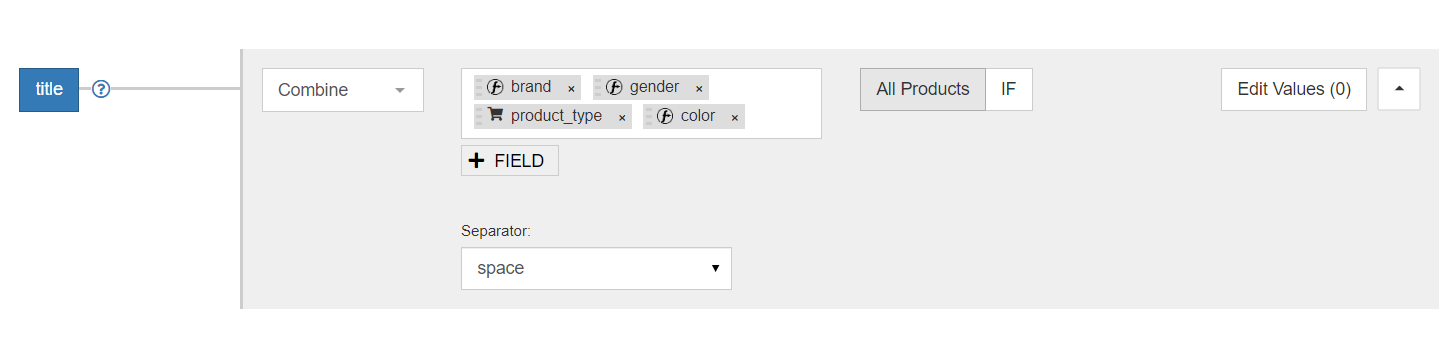
If the words in your product titles aren't capitalized, it's easy to change if you'd like them to be in your title. Click on 'Edit values' and then 'Recapitalize' under 'Mapping type’. This will add a capital letter to the beginning of every word longer than the set number you choose.
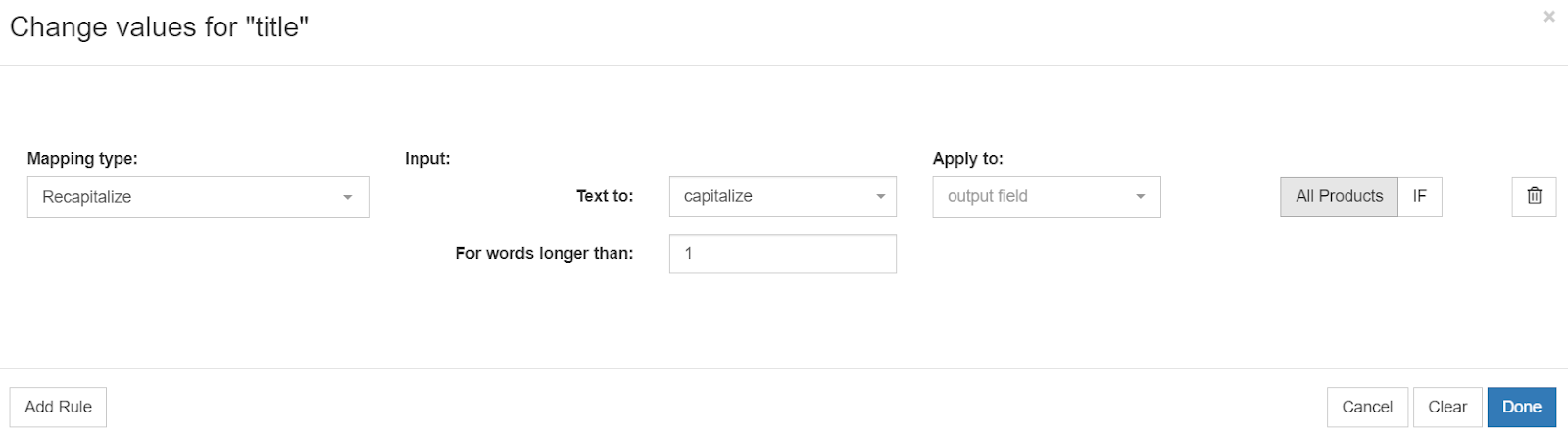
Avoid wasted clicks and missing potential sales by making sure you’re only advertising items you have in stock. First, set up your ‘availability’ to reflect if the item is ‘in stock’ or ‘out of stock’.
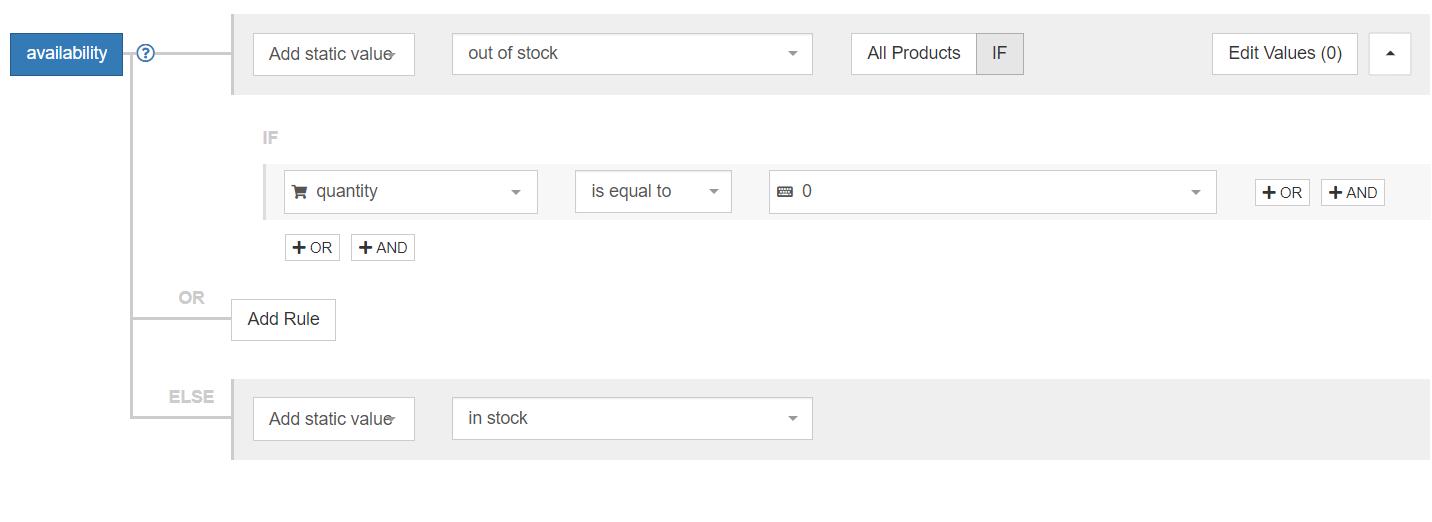
Then go to the 'Include/Exclude Products' tab and make sure you exclude the unavailable items from your feed. It's best to set your feed to refresh daily so that these rules can stay up to date.
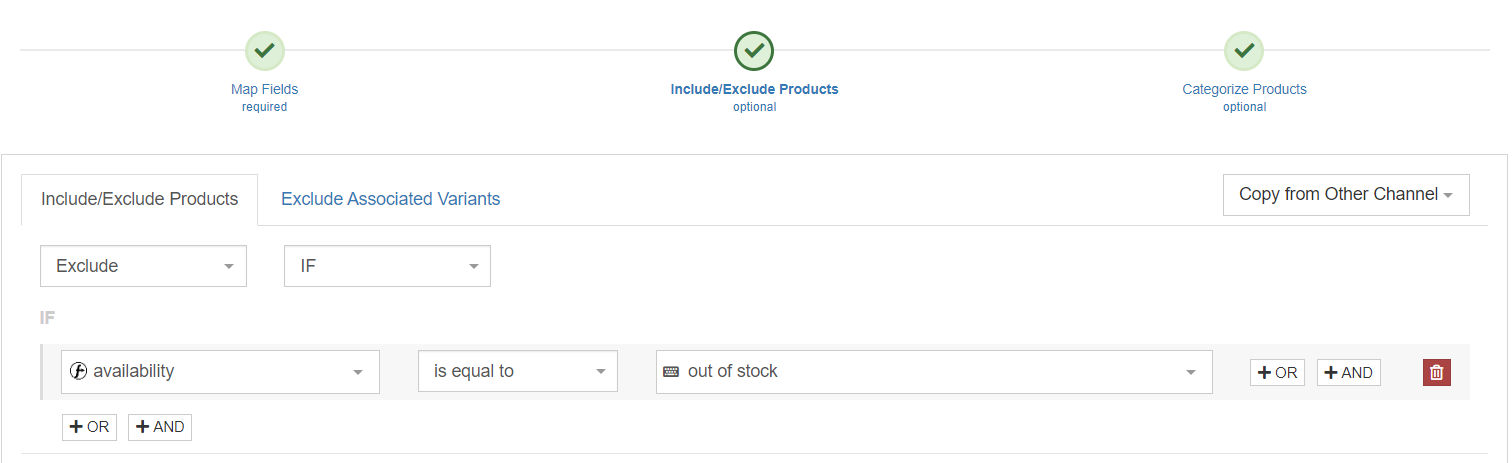
Depending on what category of products you’re selling, you may be required to add additional fields such as size and color for items in the ‘Optional fields’ section. It’s good to get as descriptive here as possible. Find a full list of required and optional fields here.
Return to top of page or Download The Ultimate Google Merchant Center Handbook
How can you use a properly optimized product catalog? Take advantage of Instagram Shopping
Make the most of your Instagram Shopping presence. Which of these features will best serve you and how?
Shoppable Posts
Posts that combine your shop's style and products are a great way to turn casual observers into shoppers. Each photo can hold up to 5 shopping tags. This is useful if you’re selling apparel or household accessories. Tag the full look for outfits or each item in a full designed room. Want to showcase even more? Create a carousel post instead to tag up to 20 items.
Instagram Checkout
Instagram checkout is an exciting feature in the works. At the moment it's only beta testing in the US, but soon your shoppers will be able to experience a fully native checkout system. This means they’ll be able to buy your products without ever leaving the app.
It will be a useful tool for all retailers since putting shoppers through extra steps isn’t helpful for anyone. Keep an eye out for the wide release of this feature!
Instagram Shopping in the Explore Section
Every day, 200 million accounts visit the 'Explore' section of Instagram. This is where people come to discover content from accounts they’re not already following. Know your intended audience and use hashtags that are relevant to their interests. If you don’t have a large following, this is the place for you. The Instagram algorithm will prioritize posts for users based on the content they enjoy interacting with.
Entice future customers to follow your account by using high quality, interesting photos and videos. Maybe they're not ready to buy at the moment. Not a problem, they can save your product and visit at a later time.
Shoppable Stories
Posting interactive photos and videos to your story is always an interesting way to engage with your audience. Just like with regular posts, you can tag products in your stories to make them shoppable.
You can do many things here like adding a poll, quiz or a questions box. Why not show a product in two different colors and add a poll to see which one is liked best? You’ll give your viewers a chance to interact with your brand while getting some insightful information at the same time.
Tip: Create multiple Highlights for each category of products you’re selling. They’ll be shown at the top of your profile and will provide a quick and easy way for someone to get familiar with your brand. Stories stay visible for 24 hours, but you can add them to your Highlights after expiring to keep them accessible.
Return to top of page or Download The Ultimate Google Merchant Center Handbook
Conclusion
Now that you’re familiar with the inner workings of setting up Instagram Shopping for your business, you’re ready to get started.
Remember, it’s important to have a high-quality product catalogue, so spend some time optimizing your feeds. Once you’re sure everything looks good and is free from missing information or errors, you can submit your account to Instagram.
Instagram is all about content that is visually pleasing. Play around with the different Story features and get comfortable adding stickers, setting up polls and arranging all the elements just the way you like.
Recommended Next Read: How NOT to Sell on Instagram: 12 Common Mistakes & How to Avoid Them